When you upgrade your iPhone, one of the first things you might wonder is, “How do I pair Apple Watch to new phone?” Whether you’re transitioning from an older model or just switching to a newer one, pairing your Apple Watch with your new phone is a straightforward process. However, you need to follow the correct steps to ensure everything works smoothly. This guide will walk you through the necessary steps, explain common challenges, and help you resolve issues like “Apple Watch not pairing to new iPhone” or “Apple Watch not connecting to new phone.”
Before diving into the step-by-step guide, it’s important to understand the general concept of pairing your Apple Watch with your new phone. Pairing an Apple Watch to a new phone ensures that the watch is synchronized with the new device, including all of your settings, data, and apps. The process may seem daunting at first, but with the right guidance, you’ll have no trouble getting your Apple Watch connected and working perfectly with your new phone.
How to Pair Apple Watch to New Phone: Pre-Pairing Considerations
Before you start the process of how to pair Apple Watch to new phone, it’s essential to prepare both your Apple Watch and the new iPhone. Taking a few initial steps will ensure a smooth transition and make it easier to reconnect everything correctly. Here are the key considerations:
Backup Your Apple Watch Data:
The first thing you should do is back up your Apple Watch data to iCloud or your old phone. This will ensure that your settings, preferences, and apps are safe during the pairing process. To back up your Apple Watch, you don’t need to do anything specific as long as your iPhone is backed up regularly. The Apple Watch syncs data to your iPhone, which automatically backs it up to iCloud.
Unpair from Old Phone:
To pair Apple Watch to a new phone, it’s important to unpair the Apple Watch from your old device. This process ensures that your Apple Watch is no longer tied to the old phone, which will prevent any issues during the pairing process. Unpairing your watch from the old phone also erases all data on the Apple Watch, ensuring that everything is fresh for the new phone. To do this, open the Apple Watch app on your old phone, tap on the “i” icon next to your watch, and select “Unpair Apple Watch.” Follow the on-screen instructions, and don’t forget to back up your data before unpairing.
Update Your New Phone:
Make sure your new phone is running the latest version of iOS. Pairing Apple Watch with a new phone is much easier if both devices are up-to-date. You can check for software updates in the Settings app under “General” and “Software Update.” If there’s a new update available, download and install it before proceeding.
Step-by-Step Guide: How to Pair Apple Watch to New Phone
Once you’ve completed the preliminary steps, you can begin the actual process of how to pair Apple Watch to new phone. The following guide outlines the easy steps to connect your Apple Watch to your new phone:
Power On Your New Phone and Apple Watch:
First, make sure both your new iPhone and Apple Watch are powered on. Your Apple Watch should display a “Hello” screen when you first turn it on. If it doesn’t, press and hold the side button until the Apple logo appears.
Open the Apple Watch App on Your New Phone:
On your new iPhone, open the Apple Watch app. This is the app you’ll use to manage your Apple Watch settings, apps, and more. If the app doesn’t appear on your home screen, you can download it from the App Store.
Start the Pairing Process:
On the main screen of the Apple Watch app, tap on “Start Pairing.” Your phone will now search for nearby Apple Watches. Once your watch is found, it will display a pairing screen with an animation.
Scan the Animation with Your Phone:
Hold your iPhone over the Apple Watch to scan the animation. This is how your iPhone connects to the Apple Watch. A viewfinder will appear on the iPhone screen; align it with the animation on the watch to complete the connection.
Set Up Your Apple Watch on Your New Phone:
Once the devices are paired, you’ll be asked whether you want to restore your Apple Watch from an iCloud backup. If you backed up your Apple Watch, you can select the most recent backup to restore your settings. If not, you can set up the watch as a new device. Follow the on-screen prompts to complete the setup process, including signing in with your Apple ID and setting up features like Apple Pay and health tracking.
Sync Your Apple Watch to the New Phone:
The syncing process will begin after setup. Depending on how much data needs to be transferred, this process may take some time. Your iPhone and Apple Watch will work together to sync apps, settings, and other data.
Test the Connection:
Once your devices are paired and synced, test the connection by using your Apple Watch to perform basic functions, such as checking notifications or controlling music. Ensure everything is working smoothly to confirm that your Apple Watch is fully connected to your new phone.
Common Issues: Troubleshooting Apple Watch Pairing Problems
While pairing Apple Watch with a new phone is typically straightforward, there are a few common issues you might encounter. Here are some troubleshooting tips for when things don’t go as planned:
Apple Watch Not Pairing to New Phone:
If your Apple Watch doesn’t pair with your new phone, make sure both devices are close together, with Bluetooth and Wi-Fi enabled on both devices. If the devices still won’t connect, try restarting both the Apple Watch and the new iPhone. This can resolve any minor software glitches.
Apple Watch Not Connecting to New iPhone:
Sometimes, the issue is not with the pairing process, but rather with the connection itself. If your Apple Watch connects to your new iPhone but fails to sync, ensure both devices are on the same Wi-Fi network and that Bluetooth is enabled. A quick restart of both devices can often fix the issue.
Apple Watch Not Pairing to New iPhone after Unpairing:
If you’ve unpaired your Apple Watch from your old iPhone but still can’t pair it with the new one, check to see if the watch has been reset properly. You may need to manually reset your Apple Watch by going to the Settings app on the watch, selecting “General,” then “Reset,” and tapping “Erase All Content and Settings.”
Unable to Pair Apple Watch to New Phone due to Apple ID Issues:
If you’re having trouble pairing Apple Watch to a new phone because of Apple ID issues, make sure that you’re signed in with the correct Apple ID on both devices. Go to the “Settings” app on your iPhone and make sure your Apple ID is displayed at the top.
How to Pair Apple Watch with a New Phone: A Recap
In summary, the process of how to pair Apple Watch to new phone is simple when you follow the steps above. Begin by preparing both devices—backing up your watch, unpairing from the old phone, and updating your new iPhone. Once the devices are ready, follow the pairing steps in the Apple Watch app, and complete the setup. If you run into issues, troubleshoot by checking settings, ensuring proper connections, and resetting if necessary. Your Apple Watch should be ready to use in no time.
Conclusion:
Now that you know how to pair Apple Watch to new phone, you’re ready to enjoy all the benefits of syncing your favorite device with your new iPhone. With just a few easy steps, you’ll have your Apple Watch set up and fully functioning in no time. Whether you’re upgrading to a new phone or switching to a different model, following these steps ensures that you’ll have a seamless connection between your Apple Watch and new phone.
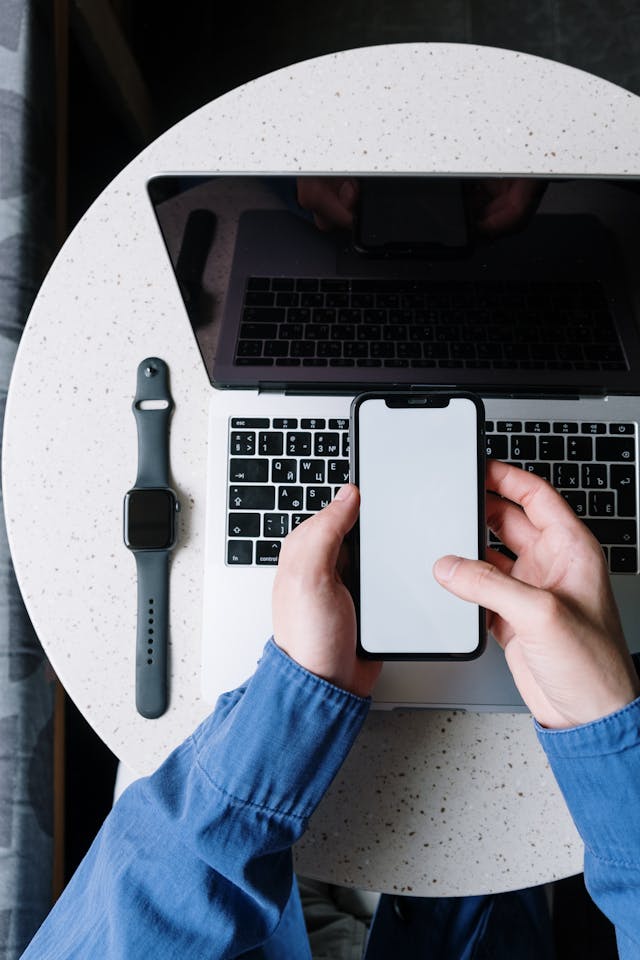
Share this:
- Click to share on Facebook (Opens in new window) Facebook
- Click to share on X (Opens in new window) X
- Click to share on LinkedIn (Opens in new window) LinkedIn
- Click to share on Reddit (Opens in new window) Reddit
- Click to share on X (Opens in new window) X
- Click to share on Threads (Opens in new window) Threads
- Click to share on WhatsApp (Opens in new window) WhatsApp


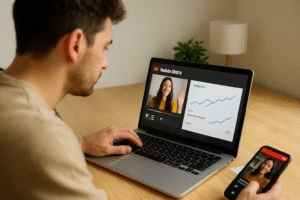


Pingback: TikTok Trends 2025: How To Make Your Content Go Viral