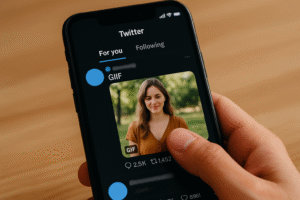Introduction: Checking Apple Watch Battery and Ensuring Longevity
The Apple Watch has revolutionized the way we manage our daily activities, but one common frustration many users face is dealing with the battery. Whether you’re trying to make it through a busy day or just want to ensure that your watch stays functional for longer, checking Apple Watch battery health is crucial. A healthy battery not only ensures optimal performance but also maximizes the lifespan of your device.
Many Apple Watch users find that the Apple Watch battery dies fast, or it drains unexpectedly during the day. Others may notice their watch battery draining fast after an update or a long day of use. Whatever the case, keeping an eye on your Apple Watch battery is essential for making sure your watch doesn’t unexpectedly shut down at an inconvenient time. In this article, we’ll explore how to check your Apple Watch’s battery, troubleshoot common issues like Apple Watch battery dying unexpectedly, and share tips for saving battery and extending battery life.
We’ll guide you through multiple ways to check your Apple Watch battery, including built-in tools, settings, and external apps that can help track your battery usage. Additionally, we will look into why your Apple Watch battery dies fast, how to manage battery-draining apps, and what settings you can change to get the most out of each charge.
The Importance of Checking Apple Watch Battery Health Regularly
It’s easy to take the Apple Watch battery for granted, but checking its health periodically is crucial. As with all rechargeable batteries, over time the battery’s capacity naturally degrades, leading to a shorter battery life. Checking Apple Watch battery health regularly ensures that you’re aware of any performance issues before they become more significant problems. You’ll be able to act quickly if your Apple Watch battery starts showing signs of wear and tear.
A battery-draining Apple Watch can be frustrating, but understanding the reasons behind the battery dying fast can help you troubleshoot effectively. If you’ve noticed your Apple Watch battery draining more quickly than usual, it could be due to a variety of factors, from background apps running to outdated software. Regularly checking Apple Watch battery status can help you stay ahead of these issues.
How to Check Apple Watch Battery Percentage
One of the easiest ways to keep tabs on your Apple Watch battery is by checking the percentage displayed on your watch. This is a quick way to know if you’re using more battery than expected.
- Swipe Up on the Apple Watch’s home screen to access the Control Center.
- Look for the battery icon, which will show the current battery percentage.
If you’ve noticed that your Apple Watch battery dies fast despite normal usage, it may be worth diving deeper into your settings. You can adjust how often the battery icon is updated, or you can change your watch’s settings to reduce battery consumption.
How to Check Apple Watch Battery Health
Beyond just checking the percentage, you can also examine the overall health of your Apple Watch battery. This is particularly important if you’ve been experiencing rapid battery drain or if your Apple Watch battery seems to die faster than usual. Here’s how to check your Apple Watch’s battery health:
- Open the Watch app on your iPhone.
- Go to My Watch > Battery.
- Look for the Battery Health option, which will give you information about the current maximum capacity of your Apple Watch battery.
If the health percentage is significantly lower than 100%, your battery may not be functioning at peak efficiency, and you might need to consider battery saving tips or even replacing the battery.
Why Is My Apple Watch Battery Draining Fast?
There are several reasons why your Apple Watch battery might be draining faster than usual. Let’s look at the common causes:
- Background App Refresh: Apps running in the background can consume significant power. Turn off unnecessary app refresh settings to save battery.
- Always On Display: The Apple Watch Always On display feature can significantly impact battery life. Disabling it can help extend the battery life.
- Bluetooth and Wi-Fi: If you have Bluetooth and Wi-Fi on all the time, they can drain your Apple Watch battery. Turn them off when not in use.
By regularly checking Apple Watch battery and adjusting these settings, you can prevent Apple Watch battery draining fast and keep your device running smoothly for longer.
Apple Watch Battery Saving Tips
If you want to make sure your Apple Watch battery lasts throughout the day, these tips can help you conserve power:
- Use Power Reserve Mode: This will display only the time and extend your battery life when it’s low.
- Turn Off Notifications: Constant notifications can consume battery. Customize your settings to reduce unwanted notifications.
- Lower Screen Brightness: Bright screens are battery-intensive. Lowering the brightness can help conserve battery.
- Use Airplane Mode: When you don’t need connectivity, use airplane mode to save battery power.
By following these simple steps, you can ensure that your Apple Watch battery lasts longer and reduces the frequency of charging.
Managing Apple Watch Charging Habits
Proper charging habits can also improve your Apple Watch battery longevity. It’s important to avoid letting your battery completely die, as well as overcharging it. Apple recommends charging your Apple Watch when it reaches around 20-30%, as this is optimal for maintaining long-term battery health.
Consider using Apple Watch optimized charging, a feature that learns your charging patterns and helps preserve the battery’s health. By utilizing optimized charging, your Apple Watch battery will charge more efficiently, reducing wear on the battery over time.
Apple Watch Battery Lifespan: What to Expect
The Apple Watch battery lifespan can vary depending on the model and usage habits. On average, Apple Watch batteries last for about 500 full charge cycles before the capacity starts to degrade. After this point, you may notice your Apple Watch battery draining faster, and it may be time to consider a replacement.
It’s important to check Apple Watch battery health periodically, especially if you notice a significant drop in performance. If your watch is over 2-3 years old, a battery replacement may be necessary to restore its battery life.
How to Maximize Apple Watch Battery Life
To keep your Apple Watch battery in top shape, follow these tips to maximize its lifespan:
- Update Regularly: Keep your watchOS updated to ensure that any battery-saving improvements are installed.
- Enable Low Power Mode: When you’re running low on battery, Low Power Mode helps extend the battery life by disabling certain features.
- Control Notifications: Limit notifications to only essential apps to reduce battery consumption.
By making these small adjustments, you can extend the lifespan of your Apple Watch battery and make it last longer between charges.
Conclusion: Mastering the Art of Checking Apple Watch Battery
Checking Apple Watch battery health regularly is the key to ensuring that your watch performs optimally. Whether you’re troubleshooting why your Apple Watch battery is draining fast or looking for ways to improve its lifespan, knowing how to monitor and maintain your battery is crucial.
By implementing the strategies in this article, such as turning off unnecessary apps, using optimized charging, and following battery-saving tips, you can prevent issues like Apple Watch battery dying fast and enjoy a more efficient, longer-lasting Apple Watch. Keep an eye on your Apple Watch battery, and don’t let battery issues slow you down!

Share this:
- Click to share on Facebook (Opens in new window) Facebook
- Click to share on X (Opens in new window) X
- Click to share on LinkedIn (Opens in new window) LinkedIn
- Click to share on Reddit (Opens in new window) Reddit
- Click to share on X (Opens in new window) X
- Click to share on Threads (Opens in new window) Threads
- Click to share on WhatsApp (Opens in new window) WhatsApp