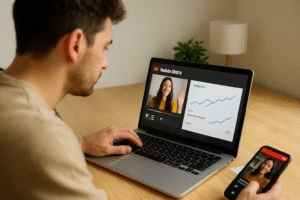How to Turn Off Safe Search: A Complete Guide
Safe Search is a helpful tool that filters explicit content from search engine results, ensuring a safer browsing experience, especially for children and sensitive users. However, there are instances when users may want to disable this feature for various reasons, such as accessing broader search results or using the search engine for research purposes. If you’re wondering how to turn off Safe Search, this guide will walk you through all the steps necessary to disable it across different devices and platforms.
Whether you’re using Google, Bing, or another search engine, this article will provide the detailed instructions you need to turn off Safe Search. It will also address common issues users face when attempting to disable Safe Search, as well as troubleshooting tips and key considerations.
By the end of this comprehensive guide, you will have a clear understanding of how to turn off Safe Search and be able to do so confidently across various devices and platforms.
What Is Safe Search?
Before diving into how to turn off Safe Search, let’s first understand what Safe Search is and why it’s implemented. Safe Search is a feature provided by most major search engines, including Google, Bing, and Yahoo. It is designed to filter out explicit or inappropriate content from search results, making it ideal for family-friendly browsing or for parents who want to ensure their children are not exposed to harmful material.
How Does Safe Search Work?
Safe Search works by analyzing the content of websites and flagging those that contain explicit material. When Safe Search is enabled, the search engine will exclude or filter out results that may contain adult content, violence, or other inappropriate material.
While this is useful in many cases, it can sometimes be too restrictive, especially if you’re looking for academic resources, research materials, or other non-explicit content that the filter might wrongly categorize.
How to Turn Off Safe Search on Google
For most people, the most common search engine is Google. If you’re wondering how to turn off Safe Search on Google, here’s what you need to do:
Step 1: Open Google Settings
- Open your web browser and go to the Google homepage.
- At the bottom right of the page, click on Settings.
- From the menu that appears, select Search Settings.
Step 2: Disable Safe Search
- On the Search Settings page, scroll down to the SafeSearch Filters section.
- Here, you’ll see an option to either enable or disable Safe Search.
- To turn off Safe Search, uncheck the box next to Turn on SafeSearch.
Step 3: Save Your Settings
- After unchecking the box, scroll to the bottom of the page and click Save.
- Your settings will be updated, and Safe Search will be disabled.
Note: Using Google Account Settings
If you’re signed into your Google account, the settings will be saved and applied across all devices where you’re logged in. If you’re not logged into your Google account, you’ll need to repeat the process on every device.
How to Turn Off Safe Search on Bing
Bing is another popular search engine, and if you’re wondering how to turn off Safe Search on this platform, here are the steps you need to follow:
Step 1: Access Bing Settings
- Go to the Bing homepage.
- Click on the three horizontal lines in the top right corner to open the Menu.
- Select Settings from the menu.
Step 2: Disable Safe Search
- In the Settings section, click on Privacy.
- Under the SafeSearch section, you’ll see options for filtering explicit content.
- Select Off to turn off Safe Search.
Step 3: Save Your Changes
- Once you’ve selected Off, your changes will be automatically saved, and Safe Search will be disabled.
Additional Tip: Using a Microsoft Account
If you’re signed into a Microsoft account, these settings will sync across your devices. If you’re not logged in, you will need to adjust the settings each time.
How to Turn Off Safe Search on Yahoo
Yahoo uses a similar search mechanism as Bing, and the steps to disable Safe Search are also straightforward.
Step 1: Open Yahoo Search Settings
- Visit the Yahoo homepage.
- Click on the Settings icon in the top right corner of the page.
- Select More Settings from the dropdown menu.
Step 2: Disable Safe Search
- Under the Search Preferences section, look for the SafeSearch settings.
- Click on SafeSearch and set it to Off.
Step 3: Save Your Settings
- After setting SafeSearch to Off, click Save to apply your changes.
How to Turn Off Safe Search on Mobile Devices
The process for turning off Safe Search is similar across mobile and desktop devices, but it’s important to note the different interfaces on mobile apps and browsers.
On Google Mobile App
- Open the Google app on your smartphone.
- Tap on your profile picture in the top right corner.
- Go to Settings and select Search.
- Under SafeSearch, toggle the switch to Off.
On Bing Mobile App
- Open the Bing app on your mobile device.
- Tap on the Menu icon (three dots) at the top right.
- Select Settings.
- Under the SafeSearch section, choose Off.
On Yahoo Mobile App
- Open the Yahoo app on your mobile device.
- Tap on the Settings icon in the app.
- Go to Search Preferences and disable SafeSearch by selecting Off.
Troubleshooting Safe Search Issues
If you’re still experiencing issues with Safe Search being enabled even after you’ve turned it off, here are some potential reasons and solutions:
1. Account Restrictions
If you are using a Google, Microsoft, or Yahoo account with parental controls or restrictions in place, Safe Search may be forced to remain on. Check the account settings to ensure that no parental restrictions are overriding your Safe Search preferences.
2. Device Sync Issues
Sometimes, changes made on one device may not sync across other devices. Make sure to check your Safe Search settings on all devices where you use your search engine.
3. Browser Cache and Cookies
Clearing your browser’s cache and cookies can sometimes resolve issues with settings not being saved. After clearing your cache, try turning off Safe Search again.
Why You Might Want to Turn Off Safe Search
While Safe Search is useful for protecting children or users who prefer a safer browsing experience, there are several reasons why someone might choose to turn it off:
Access to Unfiltered Content: Safe Search may filter out content that you’re looking for, especially if you need to access specific academic, scientific, or research-related material.
Adult Content: Some users may want access to adult content for personal reasons and need to disable Safe Search to view this type of material.
Broader Search Results: Safe Search can limit the search results, so disabling it may help you access a wider range of information.
Conclusion: How to Turn Off Safe Search
In conclusion, how to turn off Safe Search is a straightforward process, but it may vary depending on the search engine or device you are using. By following the steps outlined for Google, Bing, Yahoo, and mobile apps, you can easily disable Safe Search and access unfiltered search results. It’s important to keep in mind that Safe Search is designed to protect users, especially children, from explicit content, so use caution when turning it off.
If you ever experience issues with Safe Search not turning off, try troubleshooting by checking your account settings, clearing your browser’s cache, or ensuring that there are no device or account sync issues. By understanding how to turn off Safe Search, you can have full control over your browsing experience and make the most of the internet.
FAQ
1. How do I turn off Safe Search on Google?
To turn off Safe Search on Google, go to your Google Search Settings, uncheck the box next to “Turn on SafeSearch,” and save your settings.
2. How do I turn off Safe Search on mobile devices?
On mobile devices, open the search app (Google, Bing, or Yahoo), go to the settings menu, and disable Safe Search from there.
3. Why won’t my Safe Search settings save?
If your Safe Search settings aren’t saving, check your account for parental controls or restrictions, or try clearing your browser’s cache and cookies.
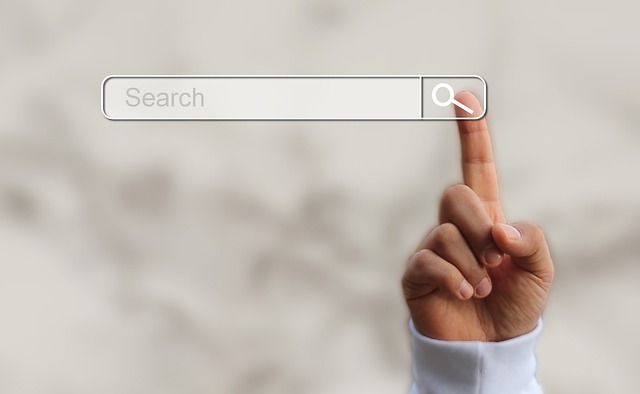
Share this:
- Click to share on Facebook (Opens in new window) Facebook
- Click to share on X (Opens in new window) X
- Click to share on LinkedIn (Opens in new window) LinkedIn
- Click to share on Reddit (Opens in new window) Reddit
- Click to share on X (Opens in new window) X
- Click to share on Threads (Opens in new window) Threads
- Click to share on WhatsApp (Opens in new window) WhatsApp