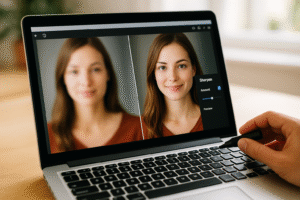When it comes to web browsing, having a default browser that you trust and use frequently can make a significant difference in your productivity and convenience. Google Chrome, known for its speed, versatility, and user-friendly features, is often the preferred choice for millions worldwide. If you’ve been wondering how to make Google default browser, this guide provides everything you need to know, broken into simple and actionable steps.
Whether you’re using a Windows PC, Mac, iPhone, or Android device, the process varies slightly, but the end goal remains the same—setting Google Chrome as your primary browser for all online activities. In this guide, you’ll learn how to configure Google as your default browser across devices, troubleshoot common issues, and even explore why Google Chrome is a superior choice. Let’s dive in!
Understanding the Importance of a Default Browser
Before learning how to make Google default browser, it’s crucial to understand what a default browser is and why it matters:
- Definition: A default browser is the application your device automatically opens when you click a web link.
- Convenience: Setting Google Chrome as your default ensures all links open in a fast, reliable, and feature-rich browser.
- Cross-Device Synchronization: Chrome syncs bookmarks, history, and settings across all your devices, streamlining your experience.
Choosing the right browser enhances your productivity and online experience.
Benefits of Using Google Chrome as Your Default Browser
Why should you choose Google Chrome as your default browser? Here’s why it stands out:
- Speed and Performance: Chrome is designed for lightning-fast browsing and efficient performance.
- Customizability: Extensions and themes allow you to personalize your browsing experience.
- Security: Google Chrome regularly updates its security features to protect against threats.
- Integration with Google Services: Chrome integrates seamlessly with Gmail, Google Drive, and other Google services.
Understanding these benefits makes it clear why learning how to make Google default browser is worth your time.
Preparing to Make Google Chrome Your Default Browser
Before diving into the steps, ensure you’re ready to make the switch:
- Install Chrome: Download and install the latest version of Google Chrome from chrome.google.com.
- Sign in to Chrome: Use your Google account to sync bookmarks, history, and preferences.
- Back Up Data: If switching from another browser, export bookmarks and saved passwords to avoid losing data.
Preparation ensures a smooth transition to using Chrome as your default browser.
How to Make Google Default Browser on Windows
To set Google Chrome as your default browser on a Windows PC, follow these steps:
- Open Chrome and click the three-dot menu in the top-right corner.
- Select “Settings” and navigate to “Default Browser.”
- Click “Make Default.”
- Follow the on-screen instructions to confirm the change.
This simple process ensures that Chrome becomes your primary browser on Windows.
How to Make Google Default Browser on Mac
For Mac users, the steps are slightly different:
- Open Chrome and click the Chrome menu in the top-left corner.
- Select “Preferences” and scroll to the “Default Browser” section.
- Click “Set as Default.”
- Confirm your choice when prompted.
Mac users can easily set Chrome as their default browser using these steps.
How to Make Google Default Browser on iPhone
Setting Google Chrome as your default browser on iOS is a newer feature:
- Install Chrome from the App Store and open the app.
- Go to your iPhone’s “Settings” app.
- Scroll down and tap “Chrome.”
- Tap “Default Browser App” and select “Chrome.”
With these steps, all links on your iPhone will open in Google Chrome.
How to Make Google Default Browser on Android
For Android users, the process is straightforward:
- Open your device’s “Settings” app.
- Navigate to “Apps” or “Default Apps.”
- Select “Browser App” and choose “Chrome.”
By doing this, Chrome becomes the default browser for all links on your Android device.
Troubleshooting Common Issues
If you encounter challenges while setting Chrome as your default browser, here are some solutions:
- Chrome Not Listed as an Option: Ensure Chrome is installed and updated to the latest version.
- Settings Not Saving: Restart your device and try again.
- Conflicting Default Apps: Check for other browsers set as default and override them with Chrome.
Addressing these issues ensures a seamless process for making Google your default browser.
Exploring Advanced Chrome Settings
Once you’ve made Google Chrome your default browser, explore these advanced settings to enhance your experience:
- Customize Your Start Page: Set your favorite websites as the homepage.
- Enable Extensions: Install useful tools like ad blockers, password managers, and productivity apps.
- Adjust Privacy Settings: Manage cookies, permissions, and tracking settings for enhanced security.
These features make Chrome even more powerful and user-friendly.
Conclusion: How to Make Google Default Browser
Learning how to make Google default browser is a straightforward yet transformative process. Whether you’re using a Windows PC, Mac, iPhone, or Android device, setting Google Chrome as your default browser ensures a faster, more secure, and user-friendly online experience.
By following the steps outlined in this guide, you’ve now mastered the process of configuring Chrome as your go-to browser. From initial setup to troubleshooting, you’re equipped with the knowledge to make the most of your browsing experience.
Take advantage of Chrome’s speed, customizability, and seamless integration with Google services. Start enjoying the benefits of having Google Chrome as your default browser today!

Share this:
- Click to share on Facebook (Opens in new window) Facebook
- Click to share on X (Opens in new window) X
- Click to share on LinkedIn (Opens in new window) LinkedIn
- Click to share on Reddit (Opens in new window) Reddit
- Click to share on X (Opens in new window) X
- Click to share on Threads (Opens in new window) Threads
- Click to share on WhatsApp (Opens in new window) WhatsApp