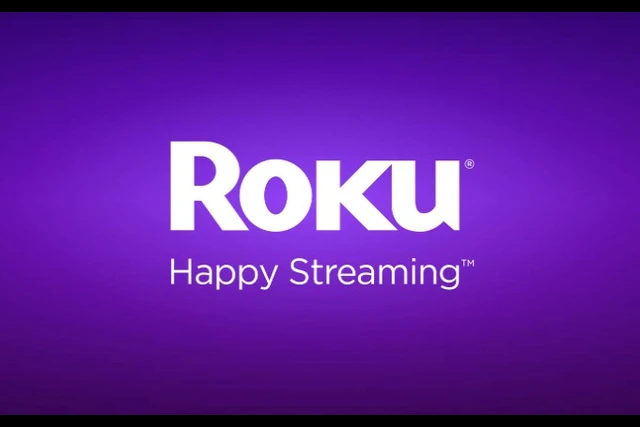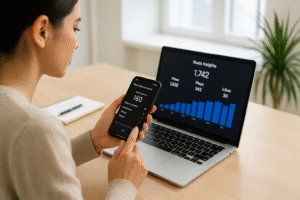Introduction: Why You Need to Know How to Reset Roku Remote
If your Roku remote suddenly stops working, it can be a frustrating experience. Roku devices are known for their simplicity, but the remotes can occasionally lose connection or malfunction. Knowing how to reset Roku remote can save you from unnecessary stress and ensure your streaming experience continues smoothly. This guide will explain different methods for resetting your Roku remote, rebooting your Roku device, and resolving common connectivity issues. By the end of this article, you’ll have a complete understanding of how to troubleshoot your Roku remote effectively.
Understanding Roku Remotes
Types of Roku Remotes
Before learning how to reset Roku remote, it’s essential to understand the two main types of remotes:
-
Standard Infrared (IR) Remotes
These require a clear line of sight to communicate with the Roku device. -
Enhanced Roku Remotes
These use Wi-Fi or Bluetooth for connectivity and can control your Roku device from any angle.
How to Reset Roku Remote in Simple Steps
How to Reset a Roku Remote (Standard IR Remote)
-
Check the Batteries
Weak or dead batteries are often the culprit. Replace them with new ones. -
Ensure Line of Sight
Standard remotes require direct communication with the Roku device. Remove any obstacles blocking the remote’s signal. -
Restart Your Roku Device
- Unplug the Roku device from power.
- Wait 10 seconds, then plug it back in.
- Test the remote again.
How to Reset Roku Remote Control (Enhanced Remote)
-
Remove the Batteries
Open the battery compartment and remove the batteries. -
Power Cycle the Remote
Press and hold the pairing button for 20 seconds. This resets the remote to factory settings. -
Re-Pair the Remote
- Insert new batteries.
- Press the pairing button inside the battery compartment.
- Wait for the Roku device to detect the remote.
Advanced Methods for Specific Scenarios
How to Reset Roku TV Remote
If your Roku TV remote isn’t responding:
- Replace the batteries.
- Unplug the TV from power, wait 30 seconds, and plug it back in.
- Re-pair the remote by holding the pairing button.
How to Reset a Roku TV with Remote
- Navigate to Settings using your remote.
- Select System > Advanced System Settings > Factory Reset.
- Follow the on-screen instructions to complete the reset.
How to Reboot Roku Remote and Device
-
Soft Reboot
- Press Home on the remote.
- Navigate to Settings > System > System Restart.
- Confirm the reboot.
-
Hard Reboot
- Unplug the Roku device from power.
- Wait for 10 seconds, then reconnect it.
-
Test the remote after the reboot.
Troubleshooting: How to Reset Roku Remote in Common Cases
When Your Remote Won’t Pair
-
Check for Interference
Wi-Fi-enabled remotes can face interference from nearby devices. Move other electronics away from the Roku. -
Use the Roku App
If the remote isn’t pairing, download the Roku app on your smartphone to control the device temporarily.
How to Reset My ONN Roku TV
For ONN Roku TVs, follow these steps:
- Press the Reset Button on the TV’s back panel.
- Use the remote to navigate to Settings > System > Factory Reset.
- Complete the process on-screen.
How to Reset ONN Roku TV Without a Remote
- Locate the reset button on the back of the TV.
- Press and hold it for 15 seconds until the TV restarts.
Specific Device Solutions
How to Reset TCL TV with Remote
- Press the Home Button on your remote.
- Navigate to Settings > System > Advanced System Settings > Factory Reset.
- Follow the on-screen steps.
How to Reset Roku with Remote
For non-smart Roku devices:
- Press Home on the remote.
- Go to Settings > System Restart.
How to Restart Roku Remote
If the remote is unresponsive:
- Remove the batteries.
- Press the pairing button for 20 seconds.
- Reinsert the batteries and re-pair the remote.
Preventing Future Issues
Tips for Enhanced Roku Remote Longevity
-
Avoid Dropping the Remote
Physical damage can cause internal malfunctions. -
Use Fresh Batteries
Replace batteries every few months to maintain signal strength. -
Keep Firmware Updated
Ensure both your Roku device and remote firmware are up to date.
When to Replace Your Roku Remote
If none of the reset methods work and the remote is over two years old, it might be time for a replacement. Official Roku remotes are available on their website or from authorized retailers.
Conclusion: Simplify Streaming by Learning How to Reset Roku Remote
Knowing how to reset Roku remote is a crucial skill for any Roku user. From quick fixes like replacing batteries to advanced solutions like factory resets, these methods ensure you can troubleshoot effectively. Whether you’re dealing with a standard or enhanced remote, these step-by-step guides make the process simple. Keep your streaming experience seamless by mastering these reset techniques today!
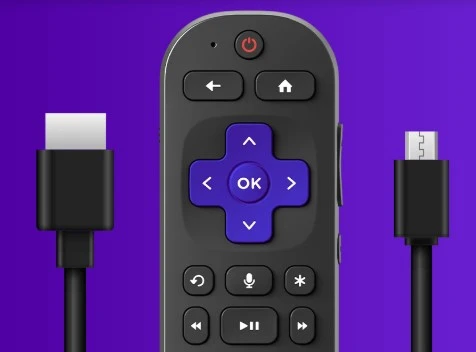
Share this:
- Click to share on Facebook (Opens in new window) Facebook
- Click to share on X (Opens in new window) X
- Click to share on LinkedIn (Opens in new window) LinkedIn
- Click to share on Reddit (Opens in new window) Reddit
- Click to share on X (Opens in new window) X
- Click to share on Threads (Opens in new window) Threads
- Click to share on WhatsApp (Opens in new window) WhatsApp