Introduction: Why You Need to Learn How to Delete All Facebook Posts
Social media has become an integral part of our lives, but sometimes, a fresh start is necessary. Whether you’re decluttering your online presence, protecting your privacy, or preparing for a new chapter, knowing how to delete all Facebook posts can be incredibly liberating. This comprehensive guide walks you through the process step by step to ensure a hassle-free experience.
Step-by-Step Guide: How to Delete All Facebook Posts
Step 1: Back Up Your Facebook Data
Before proceeding to delete your Facebook posts, it’s wise to back up your data. This ensures that you retain any important memories or information before they’re gone for good.
How to Back Up Your Data:
Log in to your Facebook account.
Go to Settings & Privacy > Settings.
Select Your Facebook Information > Download Your Information.
Choose the data you want to back up, then click Create File.
Backing up your data is an essential step when learning how to delete all Facebook posts.
Step 2: Understand Your Deletion Options
Facebook offers multiple ways to delete posts, including manual deletion and bulk deletion. Decide which method suits your needs.
Manual Deletion:
If you want to delete a few specific posts, you can do this directly on your timeline by clicking the three dots on each post and selecting Delete.
Bulk Deletion:
For a more comprehensive approach, use the Manage Posts feature.
Step 3: Use the Manage Posts Tool
The Manage Posts tool is ideal for deleting multiple posts at once.
How to Use Manage Posts:
Go to your profile and click Manage Posts under the cover photo.
Use filters to sort posts by date, tags, or content type.
Select the posts you want to delete and click Next.
Choose Delete Posts and confirm.
This tool is a game-changer if you’re figuring out how to delete all Facebook posts efficiently.
Step 4: Automate the Process with Browser Extensions
If you have a large number of posts, browser extensions can save time.
Popular Extensions for Bulk Deletion:
Social Book Post Manager (Chrome)
Delete Social Media Posts (Firefox)
How to Use Extensions:
Install the extension from your browser’s store.
Log in to Facebook and navigate to your activity log.
Follow the extension’s instructions to delete posts.
Extensions are especially useful for those wondering how to delete all Facebook posts quickly.
Step 5: Clear Your Activity Log
Your activity log contains more than just posts—it includes comments, likes, and shares. Clearing it ensures a complete reset of your profile.
Steps to Clear the Activity Log:
Go to your profile and click Activity Log.
Use filters to review actions.
Select actions and delete them.
By clearing the activity log, you ensure that no traces of your old activity remain.
Step 6: Consider Deactivating or Deleting Your Account
If you’re looking for a total social media detox, consider deactivating or deleting your Facebook account.
Difference Between Deactivation and Deletion:
Deactivation: Temporarily disables your account.
Deletion: Permanently removes your account and data.
How to Delete Your Account:
Go to Settings & Privacy > Settings.
Select Your Facebook Information > Deactivation and Deletion.
Choose Delete Account and follow the prompts.
Step 7: Maintain a Minimalist Profile
After completing the steps above, focus on maintaining a cleaner, more intentional social media presence.
Tips for a Minimalist Profile:
Post only essential updates.
Regularly review and delete old content.
Adjust privacy settings to limit public visibility.
Learning how to delete all Facebook posts is just the beginning of curating your online identity.
Common Questions About How to Delete All Facebook Posts
Can I Delete All My Facebook Posts at Once?
Yes, you can use the Manage Posts tool or browser extensions to delete multiple posts in one go.
How Do I Clear All Posts on Facebook Without Deleting My Account?
You can delete posts individually or in bulk using the methods outlined above while keeping your account active.
How to Delete All Facebook Posts Without Losing My Account Data?
Back up your data before deleting posts. This way, you can remove unwanted content without losing important memories.
Conclusion: Mastering How to Delete All Facebook Posts
Knowing how to delete all Facebook posts empowers you to take control of your digital footprint. Whether you’re decluttering, securing your privacy, or preparing for a fresh start, these steps provide a reliable roadmap. By combining manual methods, automation tools, and strategic planning, you can achieve a clean and intentional social media presence.
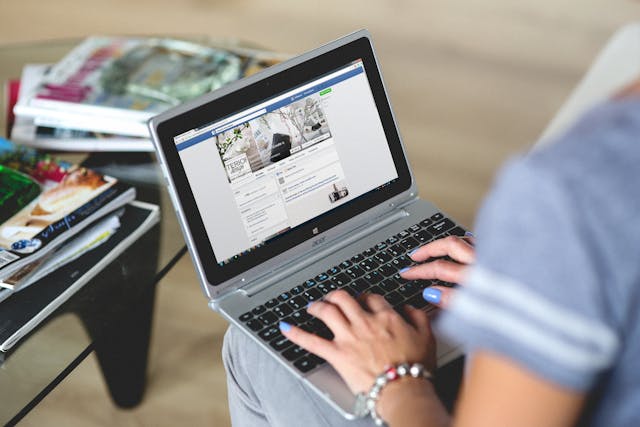
Share this:
- Click to share on Facebook (Opens in new window) Facebook
- Click to share on X (Opens in new window) X
- Click to share on LinkedIn (Opens in new window) LinkedIn
- Click to share on Reddit (Opens in new window) Reddit
- Click to share on X (Opens in new window) X
- Click to share on Threads (Opens in new window) Threads
- Click to share on WhatsApp (Opens in new window) WhatsApp




