Managing your Google account efficiently is vital for privacy, security, and keeping your browser organized. Whether you’re switching devices, sharing your computer, or decluttering, learning how to remove Google account from Chrome is an essential skill. This comprehensive guide will provide clear, step-by-step instructions and answer all related questions to help you manage your accounts and data effectively.
Why Should You Learn How to Remove Google Account from Chrome?
Removing a Google account from Chrome can be beneficial for various reasons. Some of the most common include:
- Privacy Protection: If you’re using a shared or public computer, knowing how to remove Google account from Chrome ensures that your personal data isn’t exposed.
- Managing Multiple Accounts: Keeping only the accounts you actively use on Chrome can streamline your browsing experience.
- Data Security: If your account has been compromised or you’re switching to a new device, removing it can protect your information.
- Device Handover: Selling or giving away a device? Learn how to remove Google account from Chrome to prevent others from accessing your emails, saved passwords, or browsing history.
Step-by-Step Guide on How to Remove Google Account from Chrome
Removing your Google account from Chrome is a straightforward process. Follow these steps carefully:
Open Chrome Settings
- Launch Chrome and click the three-dot menu in the top-right corner.
- Select “Settings” from the dropdown menu.
Go to Profiles
- Under the “You and Google” section, click “Manage your Google Account.”
- This will redirect you to your Google Account dashboard.
Remove the Account
- In the “Accounts” section, select the option to log out or remove the account.
- Confirm the action when prompted.
These steps are the core of how to remove Google account from Chrome on desktop devices.
How to Remove Gmail Account from Chrome
Gmail is a key component of Google accounts, and learning how to remove Gmail account from Chrome ensures that your email data is also cleared from the browser.
On Desktop:
- Open Chrome and navigate to “Settings.”
- Select “Sync and Google Services” under the “You and Google” section.
- Turn off Sync for your Gmail account.
- Log out of the account and remove it completely from the device.
On Mobile Devices:
- Open the Chrome app and tap the three-dot menu in the upper-right corner.
- Navigate to “Settings” and select the Gmail account.
- Tap “Sign Out” or “Remove Account.”
Following these steps ensures you’ve learned how to remove Google account from Chrome for both Gmail and the overall profile.
How to Delete Saved Passwords While Removing Google Account from Chrome
When you remove a Google account, it’s equally important to manage the associated saved passwords. Knowing how to delete all Google passwords ensures your sensitive information doesn’t stay behind.
Access Chrome Password Manager
- Go to Chrome’s “Settings” and select “Passwords” under the “Autofill” section.
Delete Individual Passwords
- Review the list of saved credentials.
- Click the three-dot menu next to each password and choose “Remove.”
Delete All Passwords
- If you’re looking for how to delete all passwords from Google account, clear them in bulk via Chrome’s settings or through the Google Password Manager website.
These steps are critical when learning how to remove Google account from Chrome securely.
How to Remove One Google Account from Chrome
If you have multiple Google accounts synced to Chrome, you might want to know how to remove one Google account from Chrome without affecting others. Here’s how to do it:
Open Profiles Menu
- Click your profile icon in the top-right corner of Chrome.
- Select “Manage Profiles.”
Choose the Account to Remove
- Click on the profile or account you want to delete.
- Select “Remove” and confirm the action.
This approach ensures you only remove the specified account while keeping the others intact, a vital tip for managing multiple accounts.
Tips for Managing Chrome Accounts After Removal
After you’ve learned how to remove Google account from Chrome, managing your remaining accounts becomes crucial. Here’s how to do it effectively:
- Use Separate Profiles: Create distinct Chrome profiles for each account to keep data and settings organized.
- Regular Maintenance: Periodically review your accounts and remove those no longer needed.
- Sync Settings: Adjust your sync preferences to ensure that only necessary data is shared across devices.
These steps complement your understanding of how to remove Google account from Chrome by ensuring long-term efficiency.
Frequently Asked Questions
1. What happens when you remove a Google account from Chrome?
When you remove a Google account from Chrome, it disconnects the account’s sync data, including bookmarks, passwords, and history. However, the account itself remains active and can still be accessed via other browsers or devices.
2. Can I re-add a removed account later?
Yes, if you’ve learned how to remove Google account from Chrome but later need it again, you can easily re-add it through Chrome’s settings.
3. Is it safe to remove accounts from Chrome on shared devices?
Absolutely. In fact, removing accounts from shared or public devices is a best practice for maintaining privacy and security.
Why Learning How to Remove Google Account from Chrome is Essential
Understanding how to remove Google account from Chrome isn’t just a matter of convenience—it’s about taking control of your digital presence. Here’s why it matters:
- Protect Your Data: Removing accounts prevents unauthorized access to sensitive information.
- Simplify Browsing: Streamline your browser by removing unnecessary accounts and data.
- Ensure Security: Safeguard against potential breaches by managing accounts and passwords effectively.
By mastering how to remove Google account from Chrome, you can enjoy a more secure and efficient browsing experience.
Conclusion: How to Remove Google Account from Chrome
Learning how to remove Google account from Chrome is a crucial skill for maintaining online security, protecting your data, and managing multiple accounts efficiently. Whether you’re clearing saved passwords, disconnecting Gmail, or managing profiles, this comprehensive guide equips you with everything you need to know.
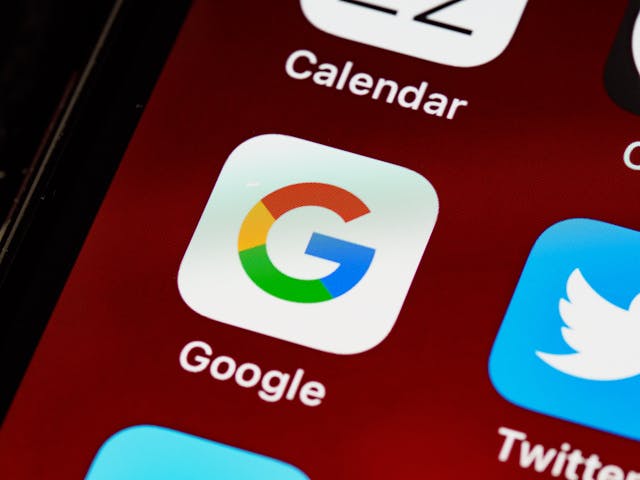
Share this:
- Click to share on Facebook (Opens in new window) Facebook
- Click to share on X (Opens in new window) X
- Click to share on LinkedIn (Opens in new window) LinkedIn
- Click to share on Reddit (Opens in new window) Reddit
- Click to share on X (Opens in new window) X
- Click to share on Threads (Opens in new window) Threads
- Click to share on WhatsApp (Opens in new window) WhatsApp




