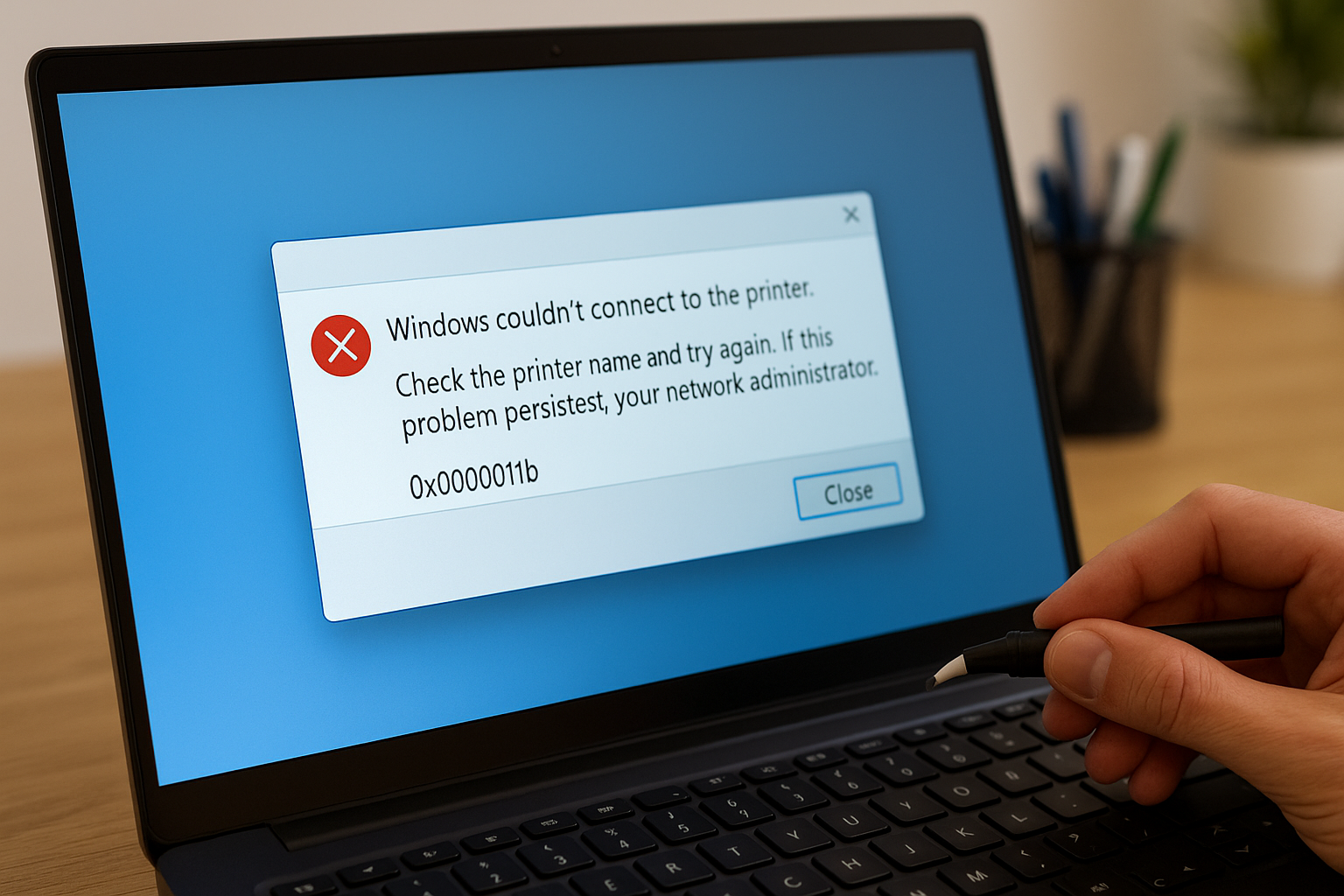Introduction
If you’ve recently tried to print over a shared network printer and suddenly ran into the error message 0x0000011b, you are not alone. This frustrating Windows issue has been affecting countless users, especially after certain security updates were released for Windows 10 and Windows 11. The error often pops up with the message “Windows cannot connect to the printer,” leaving many confused as to why their printer was working fine just days earlier. Understanding what 0x0000011b means and how to fix it can save you valuable time and get your printing tasks back on track quickly.
The 0x0000011b error is tied to changes Microsoft made in the Print Spooler service. Security patches introduced to fix vulnerabilities in network printing inadvertently broke the ability of client devices to connect to shared printers in some environments. As a result, users trying to print from one computer to another often run into this error. While the updates were designed to improve security, the unintended side effect has left many unable to perform routine printing tasks.
The good news is that fixing 0x0000011b is not as complicated as it may seem. Whether you are a home user trying to print from your laptop or a business relying on shared office printers, there are practical solutions available. These include uninstalling problematic updates, applying a quick registry fix, and ensuring your system is running the latest Windows patches. Each solution has its pros and cons, but together they give you a clear path toward restoring printer functionality without compromising too much on security.
In this guide, we will cover everything you need to know about the 0x0000011b error. You’ll learn what it means, the mistakes people commonly make when trying to fix it, and a step-by-step guide to resolving it safely. We’ll also answer frequently asked questions and provide links to helpful resources. By the end, you’ll be well equipped to handle 0x0000011b effectively and prevent it from disrupting your printing tasks in the future.
What Error 0x0000011b Means
The Windows printer error 0x0000011b has become a common issue for both home and office users, often appearing after Microsoft released certain cumulative updates. When this error shows up, it usually carries the message “Windows cannot connect to the printer,” and it prevents client computers from printing through a shared printer. Understanding why 0x0000011b occurs is the first step in solving it effectively. Rather than being caused by a faulty printer or misconfigured drivers, this error is linked to changes in how Windows handles printer connections for security reasons.
Microsoft introduced updates to patch vulnerabilities in the Windows Print Spooler service, which historically has been a target for attacks. While these patches improved security, they also introduced stricter authentication requirements between client and server computers. The 0x0000011b error arises because the client machine fails to properly authenticate with the printer host, causing the connection attempt to be blocked. This is especially common in environments where printers are shared across a network but not managed by an enterprise-level domain controller.
Another important aspect of the 0x0000011b error is that it typically appears after installing specific updates like KB5005565 or KB5005568. These updates modified how remote procedure calls (RPC) work with printing. As a result, systems that previously worked fine suddenly began showing this error after updates were applied. This is why many users first notice 0x0000011b immediately after a Windows Update cycle, leading to widespread frustration and confusion.
Fortunately, 0x0000011b does not mean your printer is broken. It simply indicates a compatibility or configuration conflict between the new security requirements and your existing setup. Once you understand that it stems from changes in authentication and security policies, it becomes easier to see why the fixes involve either rolling back updates, applying registry tweaks, or updating Windows to a version where the bug has been patched. Knowing what this error means allows you to take informed steps rather than randomly troubleshooting printer drivers or hardware that are not at fault.
Common Mistakes Users Make When Fixing 0x0000011b
When people encounter the 0x0000011b error, their first instinct is often to assume something is wrong with the printer hardware or its drivers. This leads to unnecessary troubleshooting steps such as reinstalling printer drivers, unplugging and replugging the printer, or even replacing cables. While these steps may seem logical, they rarely solve the problem because 0x0000011b is not caused by the printer itself but by Windows security updates and authentication changes.
Another common mistake is applying too many fixes at once without understanding the root cause. Some users uninstall multiple updates, change registry values, and attempt driver reinstalls all in one go. This shotgun approach often creates new problems, such as exposing the system to vulnerabilities by removing critical patches. Instead of solving 0x0000011b, this can make the system unstable and harder to maintain. Taking a step-by-step approach is far more effective and ensures you don’t undo important security improvements unnecessarily.
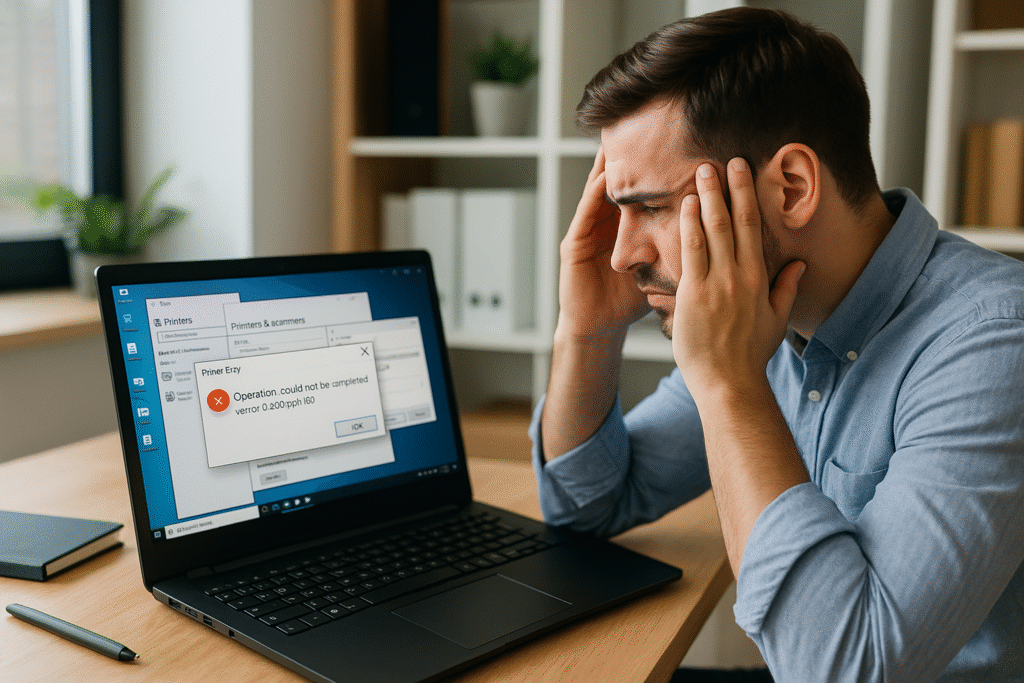
Users also frequently fall into the trap of downloading third-party “fix tools” from unverified websites. These tools often claim to resolve the 0x0000011b error automatically, but many of them are either ineffective or outright malicious. Installing such software can lead to malware infections, compromised data, or further system corruption. Because the real fixes involve simple actions like uninstalling updates, editing the registry, or updating Windows, there is no need for external utilities to address this error.
Finally, a mistake many make is ignoring updates altogether after encountering 0x0000011b. While uninstalling a problematic update may temporarily restore printing, skipping future updates leaves your system exposed to other vulnerabilities. The correct approach is to apply a targeted fix and then keep the system updated once Microsoft issues a permanent solution. By avoiding these common mistakes—over-focusing on hardware, rushing fixes, downloading unsafe tools, and neglecting updates—you can handle 0x0000011b efficiently and maintain both functionality and security.
Step-by-Step Guide: Fixing Error 0x0000011b
Step 1: Uninstall Problematic Windows Update
One of the quickest ways to resolve the 0x0000011b error is by uninstalling the security update that introduced it. This error commonly appeared after updates such as KB5005565 and similar cumulative patches. While these updates were designed to fix vulnerabilities, they also caused unintended issues with shared printing. If you need an immediate fix and can accept temporarily rolling back a security patch, uninstalling the update is often the most effective short-term solution.
To uninstall the update, open the Windows Settings app by pressing Win + I. Navigate to Update & Security > Windows Update > View update history. From there, click on Uninstall updates. A new window will display a list of recent updates installed on your computer. Look for updates with names like KB5005565 or other cumulative security updates applied around the time the error began. Select the update and click Uninstall. Once the process completes, restart your computer and attempt to reconnect to the shared printer.
It’s important to note that this fix is temporary. By removing a security update, you may expose your system to vulnerabilities that Microsoft intended to patch. For home users, the risk may be minimal in the short term, but for businesses or environments with sensitive data, uninstalling updates should be considered carefully. If you choose this method, make sure to apply other protective measures, such as running updated antivirus software and using a secure network. Later steps in this guide will cover how to apply a permanent fix without removing updates.
The benefit of this step is that it often restores printing functionality immediately. Many users have reported that uninstalling the patch resolves 0x0000011b and allows them to continue using their shared printers without issue. Once you’ve confirmed that the error is gone, you can proceed to the next step, which focuses on applying a registry fix. This allows you to keep updates installed while still resolving the printer error in a more permanent and secure way.
Step 2: Apply Registry Fix for 0x0000011b
If uninstalling updates isn’t a practical long-term solution, the next option for fixing 0x0000011b is applying a registry modification. This approach addresses the underlying authentication changes that Microsoft introduced with its security patches. By default, Windows enables a stricter Remote Procedure Call (RPC) authentication level for printing, which is what blocks connections to shared printers and triggers the 0x0000011b error. Adjusting the registry allows you to disable this stricter setting while keeping the security update installed.
To begin, press Win + R on your keyboard to open the Run dialog. Type regedit and press Enter to launch the Registry Editor. If prompted by User Account Control, click Yes. Once inside the editor, navigate to the following path:HKEY_LOCAL_MACHINE\System\CurrentControlSet\Control\Print
Inside the Print folder, right-click in the right-hand pane and select New > DWORD (32-bit) Value. Name this new entry: RpcAuthnLevelPrivacyEnabled. After creating the value, double-click it and set the Value data to 0. This disables the stricter authentication requirement that Microsoft introduced, effectively allowing client computers to reconnect to shared printers. Once the value is set, close the Registry Editor and restart your computer to apply the changes.
After rebooting, test your printer connection. In most cases, the 0x0000011b error should be gone, and printing will resume as normal. This registry fix is considered more permanent than uninstalling updates because it allows you to keep Microsoft’s security patches installed while working around the compatibility issue. For organizations, this strikes a good balance between maintaining security and ensuring critical printing services are available.
While this method is highly effective, it’s important to make registry changes carefully. Editing the wrong keys can cause unintended problems. Always back up your registry or create a system restore point before making modifications. If you are not comfortable working with the Registry Editor, consider asking an IT professional for assistance. Once you’ve applied this fix and confirmed that 0x0000011b is resolved, you can move forward to the final step: ensuring your system is fully updated with the latest cumulative patches that include a long-term solution.
Step 3: Update Windows and Test Printing
Once you’ve either uninstalled the problematic update or applied the registry fix, the final step in resolving 0x0000011b is to make sure your system is running the latest version of Windows. Microsoft has released newer cumulative updates that address the unintended side effects of earlier patches, meaning that in many cases the error is fully resolved without needing workarounds. By updating your system and testing the printer, you can ensure that the fix is long-lasting and that your device remains secure with the latest protections.
To check for updates, open the Windows Settings app by pressing Win + I. Navigate to Update & Security > Windows Update (or Windows Update on Windows 11). Click Check for updates. If new cumulative updates are available, download and install them. These updates often include bug fixes that resolve issues like 0x0000011b, along with improvements to overall system stability and security. Once the updates are installed, restart your computer to complete the process.
After rebooting, it’s time to test your printer connection. Go to the client computer and attempt to connect to the shared printer again. If you previously uninstalled updates or applied the registry fix, the new cumulative update may allow you to remove the workaround entirely. For example, if the registry change is no longer necessary, you can safely revert the setting back to its default once printing works as expected. The goal of this step is to confirm that the printer functions normally without error messages related to 0x0000011b.
It’s also a good idea to print a test page to verify that the connection is stable. From the Devices and Printers menu, right-click your printer, select Printer properties, and click Print Test Page. If the test page prints successfully, you can be confident that the issue is resolved. Regularly updating your system ensures that you remain protected from vulnerabilities while avoiding recurring issues with network printing. By following this step, you close the loop on fixing 0x0000011b and prevent it from interfering with your workflow again.
FAQs About Error 0x0000011b
What causes the 0x0000011b printer error?
The 0x0000011b error is primarily caused by security updates released by Microsoft for Windows 10 and Windows 11. These updates changed how the Print Spooler service handles authentication for shared printers, introducing stricter Remote Procedure Call (RPC) rules. As a result, client computers trying to connect to shared printers may fail to authenticate properly, leading to the error message “Windows cannot connect to the printer.” The error is not due to faulty hardware or outdated drivers, but rather the security changes implemented at the operating system level.
Can I fix 0x0000011b by reinstalling the printer?
Many users assume reinstalling the printer or updating its drivers will fix 0x0000011b. Unfortunately, this error is not caused by the printer itself but by Windows security patches. While reinstalling might refresh the printer configuration, it will not resolve the underlying authentication issue. The effective solutions involve either uninstalling the problematic updates, applying a registry fix, or updating to a newer cumulative patch where the problem is corrected. Printer driver changes alone are unlikely to make a difference.
Is it safe to uninstall the update that caused 0x0000011b?
Uninstalling the update is a quick way to restore printing functionality, and many users have used this method successfully. However, doing so removes a security patch that was designed to fix vulnerabilities in the Print Spooler service. This can leave your system more exposed to certain types of attacks, especially in business or enterprise environments. If you choose this method, it’s best to view it as a temporary fix while you prepare to apply the registry solution or wait for Microsoft to release a corrected patch. Balancing security with usability is the key consideration here.
Does the registry fix for 0x0000011b work permanently?
Yes, the registry fix is considered a more permanent solution than uninstalling updates. By creating the DWORD value RpcAuthnLevelPrivacyEnabled and setting it to 0, you disable the stricter authentication requirement that causes 0x0000011b. This allows shared printing to work again while keeping Windows updates installed. However, because registry edits alter system behavior, it’s important to make them carefully and back up your system first. Once Microsoft issues a full patch that resolves the bug, you can revert the registry change if desired.
Will updating Windows again fix 0x0000011b?
In many cases, yes. Microsoft has acknowledged the 0x0000011b issue and released newer cumulative updates that address the problem. By running Windows Update and installing the latest patches, you may find that the error disappears without needing to uninstall updates or apply registry changes. Keeping your system up to date not only fixes this specific error but also ensures your device remains protected against new vulnerabilities. Always restart your computer after applying updates and test your printer to confirm the issue is resolved.
Conclusion
Printer errors can be extremely disruptive, especially in office environments where printing is essential for daily operations. The Windows error 0x0000011b has affected countless users worldwide, but the good news is that it can be resolved with the right approach. By understanding that the error stems from authentication changes introduced by Microsoft updates, you can avoid wasting time troubleshooting hardware or drivers that are not at fault. Instead, you can apply proven fixes that directly address the root cause.
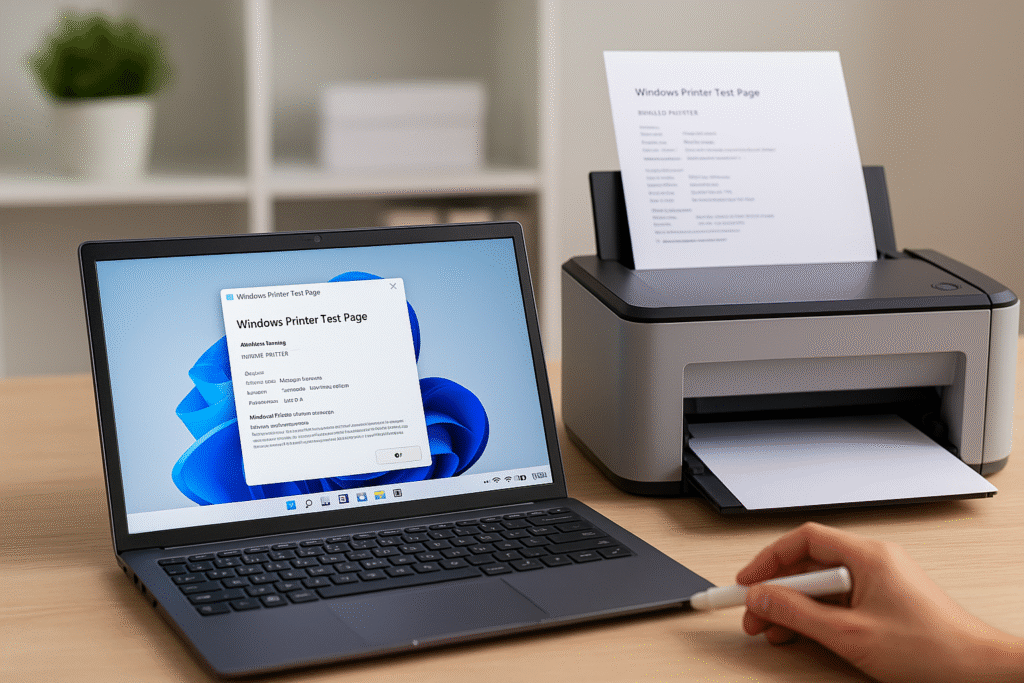
The three main solutions—uninstalling the problematic update, applying the registry fix, and installing the latest Windows patches—cover both short-term and long-term needs. Uninstalling the update provides immediate relief, the registry fix offers a more permanent workaround, and updating Windows ensures that your system benefits from Microsoft’s eventual resolution of the issue. By carefully following these steps, you can restore network printing functionality while maintaining system security.
Prevention is also important. Staying informed about Windows updates and monitoring how they affect your system can help you act quickly if issues arise. In the future, always back up your system or create restore points before applying major updates. This ensures you can roll back quickly if a new patch introduces unexpected problems. With these habits in place, you’ll be better prepared to handle not just 0x0000011b but any other unforeseen errors that may occur.
Now that you know how to fix 0x0000011b, you can continue using your shared printers without frustration. Whether at home or in the office, these methods ensure you don’t lose productivity to an error message. By applying the right balance of short-term fixes and long-term updates, you can keep your devices secure and functional.
📌 Read Similar Topics
For additional information on this issue, check these resources:
Microsoft Support,
Windows Release Health Dashboard, and
Wikipedia: Print Spooler.
Share this:
- Click to share on Facebook (Opens in new window) Facebook
- Click to share on X (Opens in new window) X
- Click to share on LinkedIn (Opens in new window) LinkedIn
- Click to share on Reddit (Opens in new window) Reddit
- Click to share on X (Opens in new window) X
- Click to share on Threads (Opens in new window) Threads
- Click to share on WhatsApp (Opens in new window) WhatsApp