Introduction
Twitter has become one of the most popular platforms for sharing memes, jokes, reactions, and short clips, many of which come in the form of GIFs. However, one of the biggest frustrations users face is that Twitter does not provide a built-in option to save GIFs directly to your device. If you’ve ever come across a hilarious or relatable clip and wanted to save it, you’ve probably realized it’s not as simple as pressing a download button. That’s why learning how to download GIF from tweet is a valuable trick for anyone who enjoys collecting and reusing these short, animated visuals.
Unlike images or videos, GIFs on Twitter are uploaded in a slightly different format. Technically, Twitter converts GIFs into looping MP4 video files, which is why the usual right-click-and-save method doesn’t work. This often confuses users who wonder why they can’t download the GIF the same way they would from other platforms. Knowing how to download GIF from tweet means understanding the difference in formats and using the right tools that allow you to convert and save the file correctly.
The good news is that several safe and reliable methods exist to help you save GIFs from Twitter. From third-party websites to dedicated apps and browser extensions, you can choose the option that works best for your device. Some tools even allow you to save the file in GIF format directly, while others provide it as a video file that can be converted later. Once you learn how to download GIF from tweet, you’ll be able to keep your favorite content at your fingertips for sharing across other platforms or for personal enjoyment.
In this guide, we’ll explain why downloading GIFs from Twitter can be tricky, highlight common mistakes people make when trying to save them, and provide a detailed step-by-step guide for success. We’ll also answer frequently asked questions and offer helpful prevention tips. By the end, you’ll know exactly how to download GIF from tweet quickly, safely, and without the trial-and-error frustration that many users experience.
Why Downloading GIFs from Tweets Can Be Tricky
At first glance, saving a GIF from Twitter seems like it should be easy. After all, you can right-click to save images on most websites or even press and hold on a mobile device. But when it comes to Twitter, the process is more complicated. The main reason users struggle with how to download GIF from tweet is because Twitter doesn’t actually store GIFs in the same format we see on the screen. Instead, when someone uploads a GIF, Twitter automatically converts it into an MP4 video file that loops like a GIF but behaves differently on the backend.
This conversion makes it impossible to save the file directly as a GIF. Right-clicking usually only gives you the option to save a snapshot of the video, not the animated file itself. On mobile devices, pressing and holding often results in no useful options at all. For users unfamiliar with this system, it feels confusing and even frustrating. This unique handling of GIFs is why many guides exist to teach people how to download GIF from tweet using specialized tools and methods.
Another reason downloading Twitter GIFs can be tricky is the variety of devices and operating systems people use. A method that works seamlessly on a desktop browser might not function the same way on iOS or Android. Some websites designed to download GIFs may also fail intermittently, either due to technical limitations or frequent changes in Twitter’s backend systems. This inconsistency adds to the challenge and often leaves users searching for the most reliable tools that actually work across platforms.
Lastly, not all solutions are safe. Some third-party downloaders flood users with ads, require unnecessary app permissions, or even pose risks of malware. That’s why learning how to download GIF from tweet is not just about finding a method that works, but one that is secure and preserves the quality of the GIF. By understanding why this process is trickier than expected, you can appreciate the importance of choosing the right step-by-step approach and avoiding risky shortcuts that compromise your device or your content.
Common Mistakes People Make When Downloading GIFs from Tweets
Many people eager to learn how to download GIF from tweet fall into common traps that waste time or even harm their devices. One of the most frequent mistakes is trying to save the GIF directly by right-clicking on the image or pressing and holding on mobile. Since Twitter stores GIFs as looping MP4 files, this method does not work. Users often end up saving a still image instead of the animated file they wanted. This can be confusing and frustrating, leading them to believe that Twitter doesn’t allow saving GIFs at all.
Another mistake is relying on unreliable or unsafe third-party websites. Many GIF downloader sites are littered with pop-ups, ads, and misleading download buttons that trick users into clicking the wrong links. Some of these sites may even pose malware risks, making them unsafe for your computer or phone. People who don’t carefully check the reputation of the tool often end up frustrated by broken downloads or exposed to unnecessary security threats. That’s why choosing a trustworthy source is critical when learning how to download GIF from tweet.
A third mistake is using the wrong file format after downloading. Some tools save the GIF as a video file instead of a .gif format. While this may work for watching the animation, it doesn’t always function as a true GIF when uploaded to other platforms. This causes confusion for users who wanted to repost the GIF elsewhere but find that it behaves differently. Understanding the difference between a looping video and an actual GIF is key to using the saved file properly.
Lastly, many users overlook the importance of device compatibility. A tool that works on desktop might not be optimized for mobile, and some apps available for Android may not exist for iOS. This often leads to frustration when a method that worked for a friend doesn’t work for their own phone. To avoid these common pitfalls, it’s essential to follow a reliable, step-by-step process for how to download GIF from tweet, ensuring you get the result you want safely and efficiently.
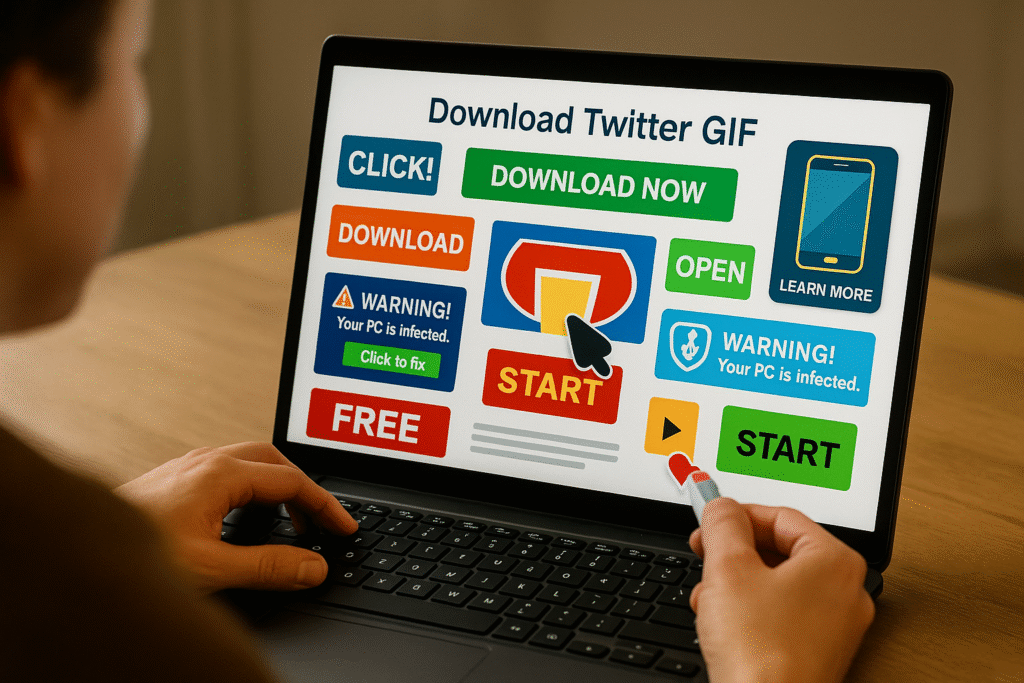
Step-by-Step Guide: How to Download GIF from Tweet
Step 1: Copy the Tweet Link
The very first step in learning how to download GIF from tweet is copying the exact link to the tweet that contains the GIF you want. Since GIFs on Twitter are actually stored as looping video files, you need the tweet’s URL in order to pass it into a downloader tool. Without the correct link, no tool or app will be able to fetch the GIF properly. Fortunately, this is an easy process that works both on desktop browsers and mobile devices.
On desktop, locate the tweet containing the GIF. Click on the timestamp of the tweet—this might say “2h,” “Mar 15,” or something similar. Once the tweet opens in its own page, simply copy the URL from your browser’s address bar. This is the link you’ll use to feed into a downloader. On mobile, you can press the share icon beneath the tweet, which looks like an arrow pointing upward from a tray. From the menu, select “Copy link to Tweet.” This saves the URL to your clipboard, making it easy to paste into the downloader of your choice.
A common mistake at this stage is copying the wrong link. Some users accidentally copy the link to their profile or to the timeline instead of the specific tweet. When this happens, the downloader will not work correctly, leaving you confused. Always make sure you have the full tweet link, which should look something like: https://twitter.com/username/status/1234567890. Double-checking this detail saves you time and ensures the next steps in how to download GIF from tweet go smoothly.
Once you’ve copied the link, you’re ready to move on. This step may seem basic, but it’s essential. Every downloader tool—whether it’s a website, app, or browser extension—requires the tweet link as the input. By starting with the correct URL, you eliminate one of the most common sources of error and set yourself up for a successful download experience. Now that you have the link prepared, the next step will be to use a reliable tool to process it into a GIF you can save.
Step 2: Use a Reliable Twitter GIF Downloader
Once you have the tweet link copied, the next part of how to download GIF from tweet is using a trustworthy tool that can extract and convert the file. Since Twitter saves GIFs as MP4 video loops, a downloader works by grabbing that video and reformatting it into a GIF that you can save. Without this conversion step, you’d only end up with a video file, which isn’t always convenient if your goal is to repost or use the GIF across different platforms. Choosing the right downloader makes a big difference in how smooth this process is.
For desktop users, online downloader websites are often the fastest option. Sites like “TwDownload” or “SaveTweetVid” are commonly used and allow you to paste the tweet URL directly into a box on their homepage. After hitting the download button, the site processes the link and gives you options to save the GIF or the video. Most of these sites are free to use and don’t require registration. However, it’s important to choose reputable ones, as low-quality sites may flood you with ads or misleading download buttons. Always double-check that you’re on the correct site and not a spoofed version.
On mobile devices, apps and extensions are another reliable option. Android and iOS users can find Twitter GIF downloader apps in their respective app stores. These apps work similarly: paste the tweet link, and the app converts the GIF for saving. Some apps even allow you to save the GIF directly to your gallery, making it easier to find later. For Chrome or Firefox users, browser extensions exist that add a “download” button under tweets, streamlining the process even further. Each option caters to different preferences, but all are effective if you stick with legitimate tools.
A mistake many users make here is downloading from shady sites or apps that request unnecessary permissions or deliver poor-quality files. Some may save the GIF at a reduced resolution, making it blurry or pixelated when shared. To avoid this, test a few tools and compare results. Reputable sites and apps will give you a clear, smooth GIF file that closely matches the original. By using a reliable downloader, you take the most important step in how to download GIF from tweet and ensure that the final file is both safe and high quality.
Step 3: Save and Manage Your GIFs
After copying the link and using a reliable downloader, the final step in how to download GIF from tweet is saving and managing your files properly. Many people stop after clicking “download,” but organization is just as important as the initial download process. Without it, GIFs can get lost among other files, mislabeled, or accidentally deleted, making it harder to find them when you actually want to use them. By setting up a simple system, you can ensure your saved GIFs are always accessible and ready for sharing.
On desktop, when the GIF finishes downloading, it typically lands in your “Downloads” folder. To avoid clutter, create a dedicated folder labeled “Twitter GIFs” or “Saved GIFs” and move each file there. This makes it easy to find them later without scrolling through unrelated downloads. If you frequently download GIFs, you can even set your browser to save them directly into that folder by adjusting the download preferences. Renaming files is another useful step—change the generic file name into something descriptive like “funny-cat-reaction.gif” so you can instantly identify it.
On mobile devices, downloaded GIFs often go straight into the gallery or photos app. While this is convenient, they may get buried among your pictures. To manage them better, create a dedicated album for GIFs and move each new file there. This not only helps with organization but also allows you to share them quickly on other platforms like WhatsApp, Instagram, or Facebook without having to hunt them down. For users who save a lot of content, cloud storage services like Google Drive or Dropbox can also be used to sync GIFs across devices.
A common mistake at this stage is failing to back up your files. Devices can crash, storage can fill up, or files can be accidentally deleted. Backing up your GIFs in the cloud or on an external hard drive ensures you never lose your favorites. Once you’ve organized your collection, you’ll find it easier to reuse GIFs for memes, presentations, or casual conversations. By completing this final step in how to download GIF from tweet, you not only save the GIF but also ensure it remains easy to access, share, and enjoy long after you’ve downloaded it.
FAQs About How to Download GIF from Tweet
Why can’t I download GIFs from Twitter directly?
Twitter doesn’t store GIFs in their original format. Instead, when a user uploads a GIF, Twitter converts it into a looping MP4 video file. This makes it easier to compress and play smoothly across devices but prevents direct downloading. That’s why when people try to right-click or press and hold, they can’t save the actual animation. Knowing how to download GIF from tweet involves using tools that extract and convert the MP4 back into a .gif file so it can be saved, shared, and reused elsewhere.
Are Twitter GIF downloaders safe to use?
Most reputable Twitter GIF downloaders are safe, but caution is necessary. Some shady sites may flood users with pop-ups, request unnecessary permissions, or deliver low-quality files. To ensure safety, always use well-reviewed tools or apps and avoid clicking suspicious ads or fake download buttons. A secure downloader won’t ask for personal information or access to your social accounts. By carefully choosing where you download, you can confidently learn how to download GIF from tweet without exposing your device to unnecessary risks.
Can I save GIFs from tweets on my phone?
Yes, you can save GIFs from tweets on both Android and iOS devices. The process usually involves copying the tweet’s link, pasting it into a mobile-friendly downloader app, and then saving the file directly to your gallery. Many free apps exist specifically for this purpose, and some even allow you to create a dedicated album for your saved GIFs. Whether you’re on desktop or mobile, the steps in how to download GIF from tweet are nearly the same—it just depends on using the right app or website for your platform.
Why does the file sometimes save as a video instead of a GIF?
Because Twitter converts GIFs into MP4 videos, many downloaders simply save the original file format rather than re-converting it into a GIF. While this works for watching the animation, it doesn’t always behave like a true .gif file when uploaded to other platforms. To solve this, use a downloader that offers both video and GIF options or run the file through a converter afterward. Understanding this format difference is an important part of learning how to download GIF from tweet successfully.
What should I do if a downloader doesn’t work?
Sometimes, a particular website or app may fail to process the tweet link due to technical glitches or Twitter system updates. If this happens, don’t panic—try another reputable downloader. It’s also worth double-checking that you copied the full tweet link and not just part of it. Many users think the process failed when in fact the URL wasn’t correct. Having a few backup tools ensures you always have a working option. Flexibility is key when figuring out how to download GIF from tweet, since no single tool works 100% of the time.
Conclusion
At first, saving GIFs from Twitter might seem impossible, but once you know how to download GIF from tweet, the process becomes quick and easy. By copying the correct tweet link, choosing a reliable downloader, and organizing your files, you can keep your favorite animations at your fingertips. This not only makes sharing reactions or memes easier but also helps you build a personal collection of GIFs you can use across different platforms.
Preventing mistakes is just as important as following the right steps. Avoid shady sites, always double-check your copied links, and be mindful of the difference between MP4 files and GIF formats. Once you get into the habit of using safe and efficient tools, downloading becomes second nature. Mastering how to download GIF from tweet gives you the confidence to handle these files properly and ensures you never lose access to the content you enjoy most.
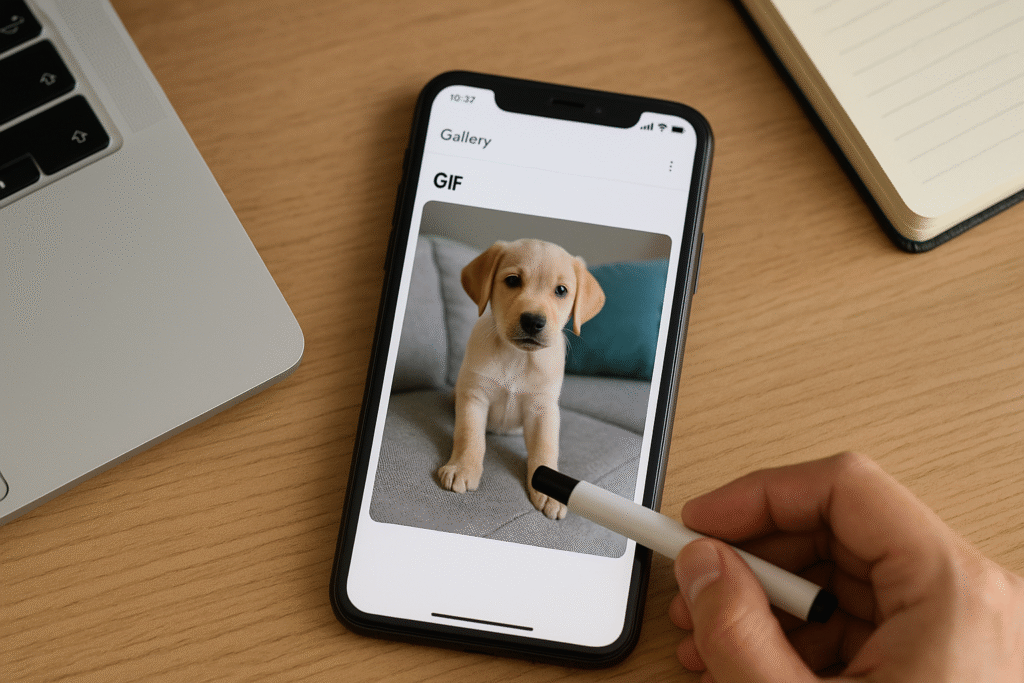
With this step-by-step approach, you can avoid frustration and make the most of Twitter’s endless GIF content. From funny reaction clips to emotional moments, your favorite GIFs are only a few clicks away from being saved and reused whenever you want. Now that you know how to download GIF from tweet, you’ll never have to struggle with broken downloads, unsafe apps, or confusing formats again.
📌 Read Similar Topics
For more information, check out:
MakeUseOf: Save GIFs from Twitter,
Digital Trends: How to Save Twitter GIFs, and
Wikipedia: GIF.
In conclusion, downloading GIFs from Twitter isn’t nearly as complicated once you understand the process. With the right steps, the right tools, and safe practices, you can build a clean, organized library of GIFs to enjoy and share anytime. Now that you know how to download GIF from tweet, you’ll never miss out on saving the perfect reaction or hilarious clip again.
Share this:
- Click to share on Facebook (Opens in new window) Facebook
- Click to share on X (Opens in new window) X
- Click to share on LinkedIn (Opens in new window) LinkedIn
- Click to share on Reddit (Opens in new window) Reddit
- Click to share on X (Opens in new window) X
- Click to share on Threads (Opens in new window) Threads
- Click to share on WhatsApp (Opens in new window) WhatsApp




