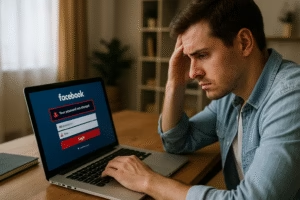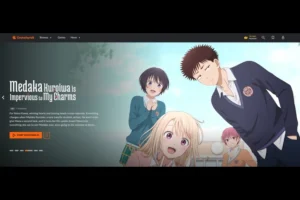Introduction: Why Learning How to Delete a Google Account from Phone Is Essential
Managing your Google account on your phone is integral to accessing essential services like Gmail, Google Drive, and the Play Store. However, there are times when you may need to remove your account, whether to switch devices, safeguard privacy, or troubleshoot connectivity issues. Knowing how to delete a Google account from phone is a critical skill for maintaining control over your data and devices.
This guide will walk you through step-by-step instructions to remove a Google account effectively and securely. Whether you’re upgrading your phone, selling an old device, or simply decluttering accounts, this comprehensive resource ensures you can complete the process without any hassle.
If you’ve ever wondered, “How do I remove Google account from phone?” or struggled to find a reliable method, this article will provide all the answers. Let’s explore everything you need to know about removing or deleting Google accounts from your smartphone.
Why Would You Want to Delete a Google Account from Your Phone?
1. Switching Devices
When upgrading to a new phone, removing your Google account from the old device ensures that your personal data isn’t accessible to others.
2. Protecting Privacy
If you’re lending or selling your phone, deleting your Google account prevents unauthorized access to sensitive information.
3. Resolving Issues
Sometimes, signing out and removing a Google account can fix syncing errors or app performance problems.
4. Managing Multiple Accounts
For users juggling multiple Google accounts, removing unused ones from a device can simplify organization and improve functionality.
Understanding these scenarios emphasizes why learning how to delete a Google account from phone is a valuable skill.
Before You Begin: Things to Keep in Mind
Before you delete a Google account from your phone, there are a few key considerations:
- Backup Important Data: Ensure all critical emails, files, and contacts are saved, as deleting the account will remove access to associated data.
- Check Synced Devices: Removing an account from one device doesn’t delete it completely but may affect other linked devices.
- Remember Your Password: Make sure you know your Google account password in case you need to log in again.
By preparing adequately, you can smoothly navigate the process of how to delete a Google account from phone.
Step-by-Step Guide: How to Delete a Google Account from Phone
Step 1: Open the Settings App
Start by opening the settings app on your Android or iPhone. This is the primary hub for managing accounts and other system preferences.
Step 2: Navigate to “Accounts” or “Users & Accounts”
Locate the “Accounts” section in your settings. On some devices, this might be labeled “Users & Accounts.”
Step 3: Select the Google Account
Find and select the Google account you want to remove. Tap on it to access additional settings.
Step 4: Tap “Remove Account”
Look for the “Remove Account” option. This action will initiate the process to delete the Google account from your phone.
Step 5: Confirm the Action
You’ll be prompted to confirm your choice. Agree to proceed, keeping in mind the data implications discussed earlier.
Step 6: Enter Your Password (If Required)
For security reasons, you may need to enter your device password or PIN to complete the action.
Step 7: Restart Your Device
Restart your phone to ensure the changes take effect.
By following these steps, you’ll master how to delete a Google account from phone without complications.
Deleting a Google Account on Android Devices
Removing a Google account from Android phones involves a few device-specific nuances:
- Samsung Phones: Navigate to Settings > Accounts and Backup > Manage Accounts, and select your Google account to remove.
- OnePlus Devices: Head to Settings > Accounts > Google, tap on the desired account, and choose “Remove Account.”
These tailored instructions ensure you can delete your account smoothly across Android devices.
Removing a Google Account on iPhone
The process differs slightly for iPhones:
- Open Settings and tap on “Mail” or “Accounts & Passwords.”
- Select your Google account.
- Tap “Delete Account” to remove it from your device.
This method ensures you can confidently address how to delete a Google account from a device, regardless of the operating system.
Troubleshooting Common Issues
Problem 1: Unable to Find the “Remove Account” Option
- Solution: Update your phone’s software, as older versions may have different menus.
Problem 2: “Remove Account” Is Grayed Out
- Solution: Ensure your phone isn’t set as a device administrator for the Google account.
Problem 3: Unable to Delete Due to Two-Factor Authentication
- Solution: Temporarily disable 2FA or use a trusted device to complete the process.
Addressing these issues guarantees a smoother experience when figuring out how to delete a Google account from phone.
Frequently Asked Questions
How do you remove Google account from phone without deleting data?
Simply unlink the account through settings without choosing the “delete permanently” option.
Can I recover a Google account after deleting it from my phone?
Yes, the account remains active and can be added back to the device anytime.
How to remove device from Google account remotely?
Visit your Google Account page, navigate to “Security,” and select “Manage Devices” to remove unwanted devices.
These FAQs cover essential concerns related to how to delete a Google account from phone.
Conclusion: Taking Control of Your Google Account
Understanding how to delete a Google account from phone is a vital skill for managing your devices effectively. Whether you’re protecting your data, resolving technical issues, or upgrading to a new phone, the process is straightforward and manageable with the right guidance.
Remember to back up your important data and follow the steps outlined to ensure a smooth experience. By mastering these techniques, you’ll enhance your digital security and enjoy greater control over your accounts.
If you’ve been searching for a reliable guide on how to delete a Google account from phone, this article provides everything you need to know. Empower yourself with this essential knowledge and manage your digital life effortlessly.
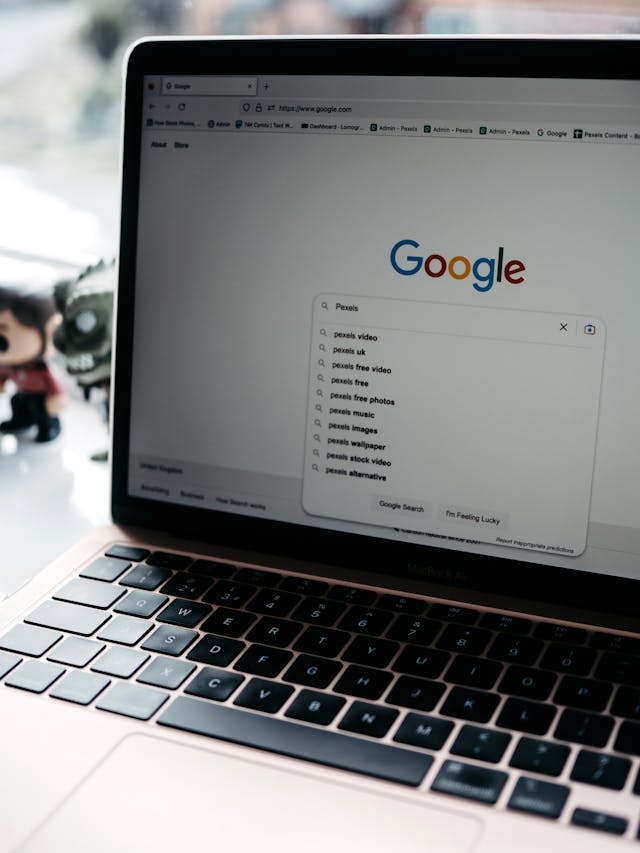
Share this:
- Click to share on Facebook (Opens in new window) Facebook
- Click to share on X (Opens in new window) X
- Click to share on LinkedIn (Opens in new window) LinkedIn
- Click to share on Reddit (Opens in new window) Reddit
- Click to share on X (Opens in new window) X
- Click to share on Threads (Opens in new window) Threads
- Click to share on WhatsApp (Opens in new window) WhatsApp