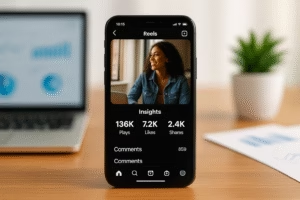Resetting your MacBook to its original factory settings can feel like a daunting task, but it’s often necessary to troubleshoot issues, prepare for resale, or start fresh with a clean slate. If you’re wondering how to factory reset MacBook, this comprehensive guide will walk you through each step with clarity and precision. By the end, you’ll have the confidence to reset your MacBook like a pro, ensuring a seamless experience.
Resetting a MacBook isn’t just about erasing data; it’s about safeguarding your information and optimizing performance. Whether you’re looking to solve persistent issues or simply declutter, knowing how to factory reset MacBook is an invaluable skill for every user.
Why Resetting Your MacBook is Important
Understanding the reasons behind a factory reset can help you decide when it’s necessary. If you’re asking yourself, “How do I factory reset MacBook Pro?” or “How to factory reset Mac Pro?” you’re likely dealing with performance lags, glitches, or preparing your device for a new owner.
A factory reset clears your MacBook’s hard drive, removes personal data, and reinstalls macOS. This ensures that your device operates as efficiently as possible. Moreover, it’s an essential step to prevent unauthorized access to your data during resale or donation.
Steps to Prepare for a Factory Reset
Before diving into how to factory reset MacBook, it’s crucial to prepare your device. Here’s how:
Backup Your Data: Use Time Machine or an external hard drive to save important files. You can also store data in iCloud to ensure easy access later.
Sign Out of iCloud: Navigate to System Preferences > Apple ID > Overview and click “Sign Out.” This step is crucial to prevent Activation Lock.
Deauthorize Accounts: Open iTunes or Music and deauthorize your account by selecting “Account > Authorizations > Deauthorize This Computer.”
Disable FileVault: Turn off FileVault encryption by going to System Preferences > Security & Privacy > FileVault and clicking “Turn Off.”
These steps ensure that your personal data is safe and your MacBook is ready for a fresh start.
How to Factory Reset MacBook Using macOS Recovery
The macOS Recovery mode is your go-to solution when figuring out how to factory reset MacBook. Follow these steps:
Restart Your MacBook: Click the Apple menu and select “Restart.” Immediately press and hold Command (Cmd) + R keys.
Access Utilities Window: Once in Recovery mode, the macOS Utilities window will appear. Select “Disk Utility” and click “Continue.”
Erase Your Disk: Choose your startup disk (usually labeled “Macintosh HD”) and click “Erase.” Select “APFS” or “Mac OS Extended (Journaled)” as the format.
Reinstall macOS: After erasing the disk, return to the Utilities window and select “Reinstall macOS.” Follow the prompts to complete the installation.
This process ensures your MacBook is wiped clean and restored to factory settings.
Common Challenges During a Factory Reset
Resetting a MacBook isn’t always straightforward. If you’re stuck wondering, “How do I restore a MacBook Pro to factory settings?” here are common challenges and their solutions:
Forgotten Passwords: Use your Apple ID to reset your admin password or contact Apple Support for assistance.
Disk Utility Errors: Ensure you select the correct drive and format. Restart Recovery mode if issues persist.
macOS Installation Issues: Check your internet connection or use a bootable installer for offline installation.
By addressing these hurdles, you’ll master how to factory reset MacBook with ease.
How to Restore a MacBook Pro to Factory Settings
Restoring your MacBook to factory settings involves erasing your data and reinstalling macOS. Here’s a quick recap of the steps:
Back up your data.
Sign out of iCloud and deauthorize accounts.
Restart in Recovery mode (Cmd + R).
Erase your startup disk using Disk Utility.
Reinstall macOS through the Utilities window.
Whether you’re searching for “How to master reset a MacBook Pro” or “How to reset MacBook Pro factory settings,” these steps cover all bases.
How to Reset a MacBook Pro to Factory Settings After Setup
If you’ve already set up your MacBook and need to reset it, don’t worry. The process is similar to the initial reset steps. Simply:
Access Recovery mode (Cmd + R during restart).
Erase your disk using Disk Utility.
Reinstall macOS.
This method is ideal if you’re troubleshooting or preparing the device for a new user.
Tips for a Successful Factory Reset
When learning how to factory reset MacBook, these tips can make the process smoother:
Ensure a Stable Internet Connection: A reliable connection is crucial for downloading macOS.
Use the Correct Commands: Remember, Cmd + R accesses Recovery mode, while Cmd + Option + R installs the latest compatible macOS version.
Be Patient: Depending on your internet speed, reinstalling macOS can take time.
Following these tips ensures a hassle-free reset experience.
How to Restore a MacBook Pro to Factory Settings for Resale
Preparing a MacBook for resale requires careful steps to protect your data and ensure the new owner has a clean device. Here’s how:
Backup and Erase: Save your files and erase your disk through Recovery mode.
Sign Out of Services: Deauthorize iTunes, sign out of iCloud, and remove the MacBook from your Apple ID.
Reinstall macOS: Provide the buyer with a fresh, factory-installed macOS.
Whether you’re selling or gifting your MacBook, knowing how to factory reset MacBook is essential.
How to Reset to Factory Settings on MacBook Without Losing Data
If you want to reset your MacBook without losing essential files, consider creating a backup first. Tools like Time Machine or external drives allow you to restore your data post-reset. This way, you can enjoy the benefits of a factory reset while retaining your important files.
Conclusion: How to Factory Reset MacBook Made Easy
Understanding how to factory reset MacBook empowers you to troubleshoot effectively, prepare for resale, and maintain optimal performance. Whether you’re a seasoned user or new to macOS, this guide provides the knowledge and confidence to handle the process with ease.
By following these steps and tips, you’ll ensure a smooth reset experience, leaving your MacBook refreshed and ready for any task. Remember, a well-maintained device is a happy device.
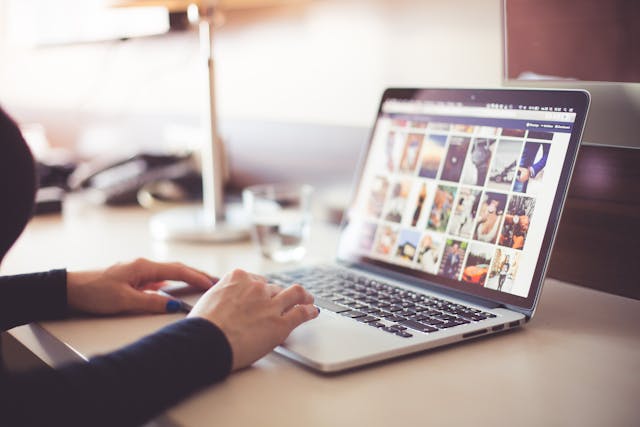
Share this:
- Click to share on Facebook (Opens in new window) Facebook
- Click to share on X (Opens in new window) X
- Click to share on LinkedIn (Opens in new window) LinkedIn
- Click to share on Reddit (Opens in new window) Reddit
- Click to share on X (Opens in new window) X
- Click to share on Threads (Opens in new window) Threads
- Click to share on WhatsApp (Opens in new window) WhatsApp