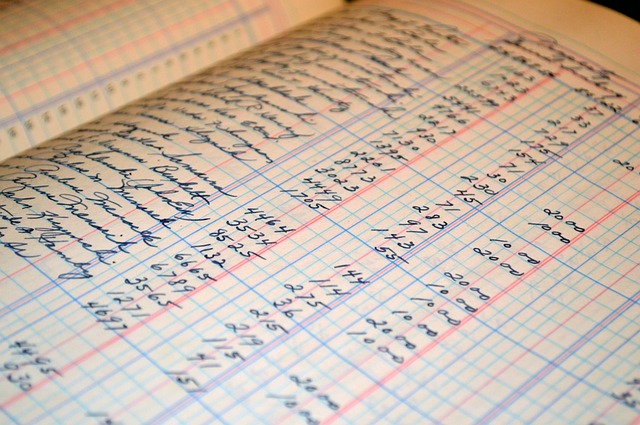Introduction: Why Learn How to Create Ledger in Tally?
Understanding how to create ledger in Tally is fundamental for businesses that rely on Tally for accounting and financial management. A ledger in Tally acts as a repository for all financial transactions under specific accounts, helping organizations maintain accurate records.
This comprehensive guide will teach you step-by-step methods to create different types of ledgers in Tally, including GST, purchase, sales, and more. Whether you’re using Tally ERP 9 or Tally Prime, this guide ensures you have all the information you need to streamline your accounting process.
What Is a Ledger in Tally?
A ledger in Tally represents individual accounts such as expenses, revenue, assets, or liabilities. Every financial transaction is recorded in a ledger, making it an essential part of maintaining financial clarity and compliance.
Key Benefits of Creating Ledgers in Tally
Accurate Financial Records
Ledgers provide a clear overview of income, expenses, and other financial metrics, ensuring better financial decision-making.
Simplified Tax Compliance
With tools like GST-ledgers, Tally makes tax compliance easier and more efficient.
Organized Data Management
Organizing transactions under specific ledgers improves accessibility and clarity.
By learning how to create ledger in Tally, you unlock these benefits and more for your business.
Step-by-Step Guide: How to Create Ledger in Tally
Accessing the Ledger Creation Screen
Steps:
- Open Tally and log into your company account.
- Navigate to the Gateway of Tally.
- Select Accounts Info > Ledgers > Create.
This is the starting point for creating any ledger in Tally, whether in Tally ERP 9 or Tally Prime.
Creating a Single Ledger
Steps for Tally ERP 9:
- On the Ledger Creation screen, enter the Name of the ledger.
- Select the appropriate Group (e.g., Sales, Purchases, or Sundry Debtors).
- Enable GST Details if applicable.
- Save the ledger by pressing Enter.
Steps for Tally Prime:
- Press
Alt + Gto open the Create Ledger screen. - Fill in the ledger details, including GST, if required.
- Save the ledger using
Ctrl + A.
How to Create Multiple Ledgers in Tally
Steps:
- Go to Accounts Info > Ledgers > Multiple Ledgers > Create.
- Choose the group under which the ledgers will be categorized.
- Enter the details of multiple ledgers in a tabular format.
- Save the entries.
This method is ideal for creating numerous ledgers simultaneously.
Creating Specific Types of Ledgers
How to Create GST Ledger in Tally
Steps:
- Access the Ledger Creation screen.
- Enter the Name (e.g., GST Output Tax).
- Choose Duties & Taxes as the group.
- Select GST as the type and fill in the tax percentage.
- Save the ledger.
How to Create Purchase Ledger in Tally Prime
Steps:
- Open the Ledger Creation screen.
- Name the ledger (e.g., Purchases).
- Select Purchase Accounts as the group.
- Enable GST if applicable and add tax details.
- Save the ledger.
How to Create Sales Ledger in Tally Prime
Steps:
- Open the Ledger Creation screen.
- Name the ledger (e.g., Sales).
- Select Sales Accounts as the group.
- Configure GST details if required.
- Save the ledger.
Shortcut Tips for Creating Ledgers in Tally
How to Create a New Ledger in Tally Shortcut
Shortcut Key:
- Use
Alt + Cto quickly create a new ledger while entering transactions.
Benefits:
- Saves time during data entry.
- Allows for seamless workflow.
Example:
While recording a voucher, press Alt + C to add a new ledger without exiting the voucher screen.
Managing and Editing Ledgers in Tally
Editing an Existing Ledger
Steps:
- Navigate to Accounts Info > Ledgers > Alter.
- Select the ledger you wish to edit.
- Update the required fields and save.
Deleting a Ledger
Steps:
- Go to Accounts Info > Ledgers > Alter.
- Choose the ledger you want to delete.
- Press
Alt + Dto delete it.
Common Errors and How to Avoid Them
Error: Ledger Already Exists
Solution:
Check the list of existing ledgers before creating a new one to avoid duplication.
Error: Incorrect Group Selection
Solution:
Understand the purpose of each group and select the correct one to ensure accurate reporting.
Tips for Efficient Ledger Management
Use Descriptive Names
Choose clear and specific names for ledgers to avoid confusion.
Regularly Review Ledgers
Periodically review your ledgers to ensure they are updated and accurate.
Conclusion: Mastering How to Create Ledger in Tally
Knowing how to create ledger in Tally is a vital skill for efficient financial management. By following the steps in this guide, you can create, manage, and edit ledgers across various categories, from GST to purchase and sales accounts.
With Tally’s powerful features and these best practices, you’ll be well-equipped to handle all your accounting needs with ease. Start implementing these techniques today to streamline your business operations.

Share this:
- Click to share on Facebook (Opens in new window) Facebook
- Click to share on X (Opens in new window) X
- Click to share on LinkedIn (Opens in new window) LinkedIn
- Click to share on Reddit (Opens in new window) Reddit
- Click to share on X (Opens in new window) X
- Click to share on Threads (Opens in new window) Threads
- Click to share on WhatsApp (Opens in new window) WhatsApp