Creating WhatsApp groups is an essential skill in today’s digital world. Whether for family, friends, colleagues, or community projects, knowing how to create a group in WhatsApp can make communication more efficient. Groups in WhatsApp help foster connections and allow for easy sharing of information, photos, and videos in one centralized place.
If you’re wondering how to create a group in WhatsApp, this guide provides step-by-step instructions and tips to help you form groups, add members, and manage settings effectively. By the end, you’ll be a pro at setting up groups for any purpose and maintaining a seamless communication channel.
Introduction to WhatsApp Groups
What Are WhatsApp Groups?
WhatsApp groups are virtual chat rooms where multiple users can participate simultaneously. Knowing how to create a group in WhatsApp opens the door to countless possibilities for staying connected with people who matter.
Groups can be tailored for specific purposes:
- Family chats
- Work collaborations
- Project planning
- Event organizing
Why Learn How to Create a Group in WhatsApp
Understanding how to create a group in WhatsApp enhances your ability to manage personal and professional relationships efficiently. With the right setup, you can:
- Share updates with multiple people at once.
- Build communities around shared interests.
- Organize events or projects effortlessly.
Now, let’s dive into the details of how to create a group in WhatsApp and get started!
Step-by-Step Guide to How to Create a Group in WhatsApp
Step 1: Open WhatsApp
The first step in how to create a group in WhatsApp is to open the app on your smartphone. Ensure you have the latest version of WhatsApp installed for the best experience.
Step 2: Navigate to the Chats Tab
Once inside WhatsApp, go to the “Chats” tab. This is your starting point for learning how to create a group in WhatsApp.
- Tap the “Chats” tab at the bottom of the screen.
- Look for the “New Chat” icon, usually in the form of a speech bubble.
Step 3: Select “New Group”
Clicking on “New Chat” reveals several options, one of which is “New Group.” This is where you’ll begin the process of how to create a group in WhatsApp.
- Tap on “New Group.”
- A new screen will open, allowing you to add participants.
Step 4: Add Participants
Adding participants is a key part of how to create a group in WhatsApp. You can select contacts from your list to include in the group.
- Scroll through your contacts or use the search bar.
- Tap each contact to add them to the group.
Step 5: Name Your Group
Choosing a name is crucial when learning how to create a group in WhatsApp. The name sets the tone and purpose for the group.
- Type the group name in the text box.
- You can also add an emoji to personalize the name.
Step 6: Add a Group Icon
Enhance your group’s identity by adding an icon. This step is optional but adds a visual touch to how to create a group in WhatsApp.
- Tap the camera icon next to the group name.
- Choose a photo from your gallery or take a new one.
Step 7: Set Up Group Settings
Learning how to create a group in WhatsApp also involves managing its settings. You can control who can post, add members, or edit details.
- Go to the group info screen.
- Tap “Group Settings.”
- Adjust permissions as needed.
Step 8: Send Your First Message
To get the group conversation rolling, send an introductory message. Understanding how to create a group in WhatsApp is about fostering engagement from the start.
- Type a welcome message.
- Encourage members to introduce themselves.
Step 9: Manage Notifications
Managing notifications is an important aspect of how to create a group in WhatsApp. You can mute the group or customize notifications to avoid distractions.
- Tap “Mute Notifications” if necessary.
- Adjust notification settings in your phone’s settings menu.
Step 10: Share the Group Link
Once you’ve mastered how to create a group in WhatsApp, you may want to share the group with others via a link.
- Go to “Group Info.”
- Tap “Invite via Link.”
- Share the link through email, text, or social media.
Advanced Features of WhatsApp Groups
Learning how to create a group in WhatsApp also involves exploring advanced features like creating broadcast lists and communities.
Broadcast Lists
Broadcast lists are an excellent alternative if you want to send messages to multiple people without forming a group.
- Learn how to create a broadcast list on WhatsApp to streamline announcements.
- Broadcast lists keep conversations private, unlike groups.
WhatsApp Communities
Communities are a newer feature that expands on how to create a group in WhatsApp by linking multiple groups under one umbrella. This is ideal for organizations or large networks.
Tips for Effective Group Management
Creating a group is just the beginning. To maximize its potential, keep these tips in mind:
- Define a Purpose: Ensure everyone knows why the group exists.
- Establish Rules: Set guidelines for posting and engagement.
- Monitor Activity: Keep an eye on conversations to ensure relevance.
Conclusion: How to Create a Group in WhatsApp
Mastering how to create a group in WhatsApp is a valuable skill that enhances communication and collaboration. With groups, you can connect with family, friends, and colleagues more effectively.
By following the steps outlined in this guide, you’ll know exactly how to create a group in WhatsApp, customize it, and manage it efficiently. Whether for personal or professional use, WhatsApp groups are a powerful tool for staying connected.
From adding participants to managing settings, this guide covers every detail of how to create a group in WhatsApp. Now, it’s time to put your knowledge into action and enjoy seamless communication!
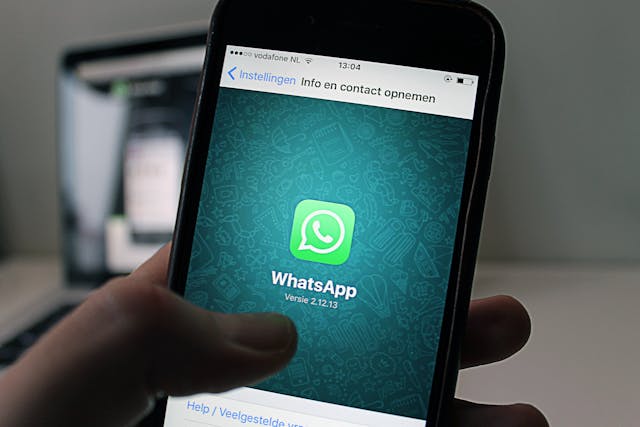
Share this:
- Click to share on Facebook (Opens in new window) Facebook
- Click to share on X (Opens in new window) X
- Click to share on LinkedIn (Opens in new window) LinkedIn
- Click to share on Reddit (Opens in new window) Reddit
- Click to share on X (Opens in new window) X
- Click to share on Threads (Opens in new window) Threads
- Click to share on WhatsApp (Opens in new window) WhatsApp




