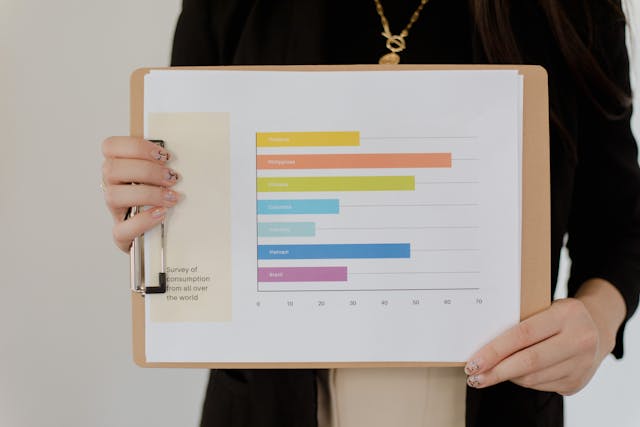Visualizing data effectively is key to delivering insights in an impactful way. Among various tools, Microsoft Excel stands out as one of the most accessible and user-friendly platforms for creating data visualizations. Learning how to create a bar chart in Excel equips you with the skills to present complex data in a clear and visually appealing format.
Bar charts are particularly useful for comparing categories or showing changes over time. This guide will not only teach you how to create a simple bar chart but also cover advanced topics like creating stacked bar charts, customizing charts, and troubleshooting common issues. Whether you’re a beginner or someone looking to refine their Excel skills, this comprehensive tutorial will help you create professional bar charts effortlessly.
Why Use Bar Charts in Excel?
Understanding the advantages of bar charts helps you appreciate their versatility:
- Clear Comparisons: Bar charts make it easy to compare categories.
- Ease of Customization: Excel offers numerous options to tweak bar charts to your needs.
- Widely Recognized: Bar charts are intuitive and widely used in business and education.
Learning how to create a bar chart in Excel ensures your data presentations are both professional and effective.
Materials and Tools Needed
Before diving into the steps, ensure you have the following:
- Microsoft Excel installed on your computer.
- A dataset with categories and numerical values.
- Basic understanding of Excel navigation.
These basics will set you up for success as you explore how to create a bar chart in Excel step by step.
Steps to Create a Simple Bar Chart
To get started with a basic bar chart:
- Open your Excel file and input your data.
- Highlight the dataset you want to visualize.
- Navigate to the “Insert” tab on the toolbar.
- Select the “Bar Chart” option from the “Charts” group.
- Choose a chart style, such as “Clustered Bar.”
Your chart will instantly appear on the spreadsheet, providing a clear visual representation of your data.
Adding Labels and Titles to Your Bar Chart
Once your chart is created, follow these steps to add clarity:
- Click on your chart to activate the “Chart Tools” ribbon.
- Select “Chart Title” and type in a descriptive title.
- Use the “Data Labels” option to display values on each bar.
- Format the axis labels to ensure readability.
These enhancements ensure your chart communicates data effectively.
How to Create a Stacked Bar Chart in Excel
Stacked bar charts allow you to display data segments within categories:
- Input your data with multiple values for each category.
- Highlight the dataset, including headers.
- Navigate to the “Insert” tab and select “Bar Chart.”
- Choose “Stacked Bar” from the dropdown.
Stacked bar charts are ideal for comparing parts of a whole across categories.
Customizing Bar Charts for Professional Use
Customization options in Excel let you tailor bar charts to suit your audience:
- Change the color scheme by clicking on “Format Chart Area.”
- Adjust bar width using the “Gap Width” slider.
- Add gridlines for better data interpretation.
- Use custom fonts and themes for a polished look.
Customizing charts is a crucial part of mastering how to create a bar chart in Excel for professional presentations.
Troubleshooting Common Issues with Bar Charts
If you encounter problems while creating bar charts, here are solutions:
- Incorrect Data Range: Double-check the dataset you’ve highlighted.
- Overlapping Bars: Adjust the chart type or axis settings.
- Unreadable Labels: Resize your chart or simplify axis labels.
Troubleshooting ensures your charts always look clean and professional.
Advanced Chart Techniques: Creating a Stacked Column Chart
A stacked column chart is a vertical variation of a stacked bar chart. Here’s how to create one:
- Prepare your dataset with multiple values per category.
- Select your data and click on the “Insert” tab.
- Choose the “Stacked Column” option from the “Column Chart” dropdown.
These charts are great for emphasizing trends in data composition.
Best Practices for Presenting Bar Charts
To ensure your charts resonate with your audience:
- Keep it Simple: Avoid adding unnecessary elements.
- Highlight Key Data: Use contrasting colors to emphasize important bars.
- Provide Context: Include notes or legends to explain your chart.
Learning how to create a bar chart in Excel also involves understanding how to present data effectively.
Integrating Bar Charts with Other Excel Features
Excel’s powerful tools let you enhance your bar charts further:
- Use Conditional Formatting: Highlight specific values within your data.
- Combine Charts: Create a chart that integrates bar and line graphs.
- Automate Updates: Link your chart to dynamic datasets for real-time updates.
Exploring these features helps you fully utilize Excel’s capabilities.
Conclusion: How to Create a Bar Chart in Excel
Mastering how to create a bar chart in Excel transforms the way you present data. From simple bar charts to stacked bar and column charts, Excel offers endless possibilities for visualizing your data.
Whether you’re working on a business report, school project, or personal analysis, bar charts make your information accessible and engaging. With this guide, you’re now equipped to create stunning, professional charts tailored to your needs. Start experimenting today, and watch your data storytelling skills soar!