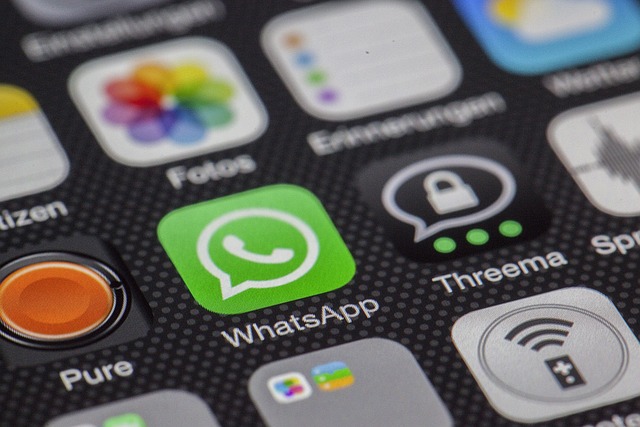Introduction: Why Learning How to Delete a WhatsApp Contact Is Essential
WhatsApp has become a cornerstone of communication worldwide, connecting billions of users seamlessly. However, as your contact list grows, you may find the need to remove outdated or irrelevant connections. Knowing how to delete a WhatsApp contact is crucial for maintaining an organized and streamlined messaging experience.
Deleting a contact in WhatsApp isn’t as straightforward as deleting a chat. Since WhatsApp contacts are linked to your phone’s address book, removing one involves more than just clearing a chat history. This guide breaks down the process step by step, ensuring you can easily remove unwanted contacts and regain control of your WhatsApp.
Whether you’re decluttering your contact list or removing someone for privacy reasons, this article provides all the information you need to master how to delete a WhatsApp contact effortlessly.
How Does WhatsApp Handle Contacts?
Before diving into the steps, it’s essential to understand how WhatsApp integrates with your phone’s contacts.
WhatsApp and Your Address Book
WhatsApp automatically syncs with your phone’s address book to display contacts who are also on the platform. Deleting a contact on WhatsApp means removing it from your phone’s address book.
What Happens After Deleting a Contact?
- The deleted contact will no longer appear in your WhatsApp contact list.
- Previous chats with the contact will remain unless you delete the chat manually.
- The contact can still see your profile picture and status if privacy settings allow.
Understanding these basics ensures you know how to delete a WhatsApp contact without confusion.
Step-by-Step Guide: How to Delete a WhatsApp Contact
Step 1: Open WhatsApp
Launch WhatsApp on your smartphone and navigate to the contact you wish to delete.
Step 2: Access the Contact Info
- Open the chat with the contact.
- Tap the contact’s name or number at the top to view their profile.
Step 3: Edit the Contact
- Tap the “Edit” option, which redirects you to your phone’s address book.
- Select “Delete Contact” or the equivalent option based on your phone type (Android or iPhone).
Step 4: Refresh WhatsApp Contacts
After deleting the contact from your address book:
- Go back to WhatsApp.
- Open the app menu and select “Refresh” (usually under Contacts).
This ensures the contact no longer appears in your WhatsApp list, completing the process of how to delete a WhatsApp contact.
Alternative Methods for Managing WhatsApp Contacts
Deleting Contacts Without a Chat History
If you’ve never interacted with the contact:
- Open WhatsApp.
- Go to the “Contacts” tab.
- Search for the contact and delete it directly from your address book.
Using WhatsApp Settings
- Open WhatsApp and go to Settings > Privacy > Blocked Contacts.
- Add the unwanted contact to the blocked list.
- Optionally, delete the contact from your address book for complete removal.
This method is especially useful if you’re learning how to delete a WhatsApp contact for privacy reasons.
Common Questions About Deleting WhatsApp Contacts
Can I delete a WhatsApp contact without deleting it from my phone?
No, since WhatsApp syncs with your phone’s address book, deleting a contact on WhatsApp means removing it from your phone.
What if I delete a contact but still see them in my chats?
Deleting a contact removes it from your contact list but doesn’t delete existing chat history. You’ll need to manually delete the chat to remove traces of the contact.
How can I ensure deleted contacts don’t see my updates?
Update your privacy settings under Settings > Privacy to restrict who can view your profile picture, status, and last seen.
Managing Privacy When Deleting Contacts
Deleting a contact might not completely cut ties with them on WhatsApp. To enhance your privacy:
- Block the contact under Settings > Privacy > Blocked Contacts.
- Review your privacy settings for status, last seen, and profile photo visibility.
These steps go hand in hand with knowing how to delete a WhatsApp contact while maintaining your privacy.
Tips for Organizing Your WhatsApp Contacts
If you’re regularly decluttering your WhatsApp:
- Use the archive chat feature to hide inactive conversations.
- Regularly update your address book to remove outdated contacts.
- Use contact labels (if available) to categorize friends, family, and work connections.
These strategies complement your understanding of how to delete a WhatsApp contact by keeping your app organized and efficient.
Conclusion: Mastering How to Delete a WhatsApp Contact
Learning how to delete a WhatsApp contact is a straightforward yet essential skill for managing your digital connections. Whether you’re removing outdated contacts, decluttering your list, or enhancing your privacy, this guide provides all the steps you need to navigate the process confidently.
Remember, deleting a contact is just one aspect of maintaining a secure and organized WhatsApp. Combine it with robust privacy settings and regular updates to ensure a seamless messaging experience. Take control of your WhatsApp contacts today and enjoy a clutter-free communication platform.

Share this:
- Click to share on Facebook (Opens in new window) Facebook
- Click to share on X (Opens in new window) X
- Click to share on LinkedIn (Opens in new window) LinkedIn
- Click to share on Reddit (Opens in new window) Reddit
- Click to share on X (Opens in new window) X
- Click to share on Threads (Opens in new window) Threads
- Click to share on WhatsApp (Opens in new window) WhatsApp