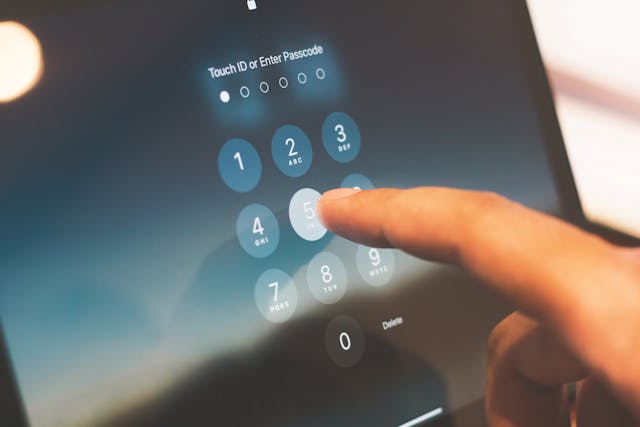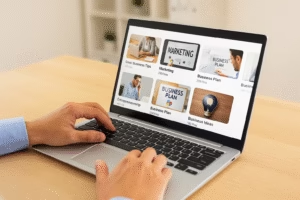Changing your iPhone passcode is a straightforward process that enhances your device’s security. Whether you’ve forgotten your current code or simply want to update it for better protection, this guide on how to change my iPhone passcode walks you through every step. With detailed instructions and tips, you’ll master the art of keeping your iPhone secure in no time.
Knowing how to change my iPhone passcode ensures your personal information stays protected. From updating your lock screen password to understanding advanced passcode options, we’ve covered everything you need to know.
Why Update Your iPhone Passcode Regularly?
Regularly changing your iPhone passcode minimizes security risks. If you’ve asked, “How can I change my iPhone passcode?” or “How do I change my passcode on iPhone?” this section explains why updating your passcode is crucial.
Benefits of updating include:
Enhanced Security: Protect against unauthorized access.
Compliance: Meet workplace or organizational security policies.
Personal Preference: Update to a more memorable or complex passcode.
Understanding the importance of this step is key to maintaining a secure device.
Preparing to Change Your iPhone Passcode
Before learning how to change my iPhone passcode, prepare by:
Memorizing the Current Passcode: You’ll need it to access settings.
Backing Up Your Device: Avoid data loss during the process.
Choosing a Strong Passcode: Opt for a mix of numbers and letters if possible.
Preparation ensures a smooth transition to a new passcode.
Step-by-Step Guide: How to Change My iPhone Passcode
Follow these steps to update your iPhone passcode easily:
Open Settings: Navigate to “Settings” on your iPhone.
Select Face ID & Passcode or Touch ID & Passcode: Depending on your model, choose the relevant option.
Enter Your Current Passcode: Provide your existing code for access.
Tap Change Passcode: Follow the on-screen instructions to enter a new code.
Confirm the New Passcode: Re-enter it for verification.
That’s it! You’ve successfully updated your passcode.
Advanced Passcode Options
For added security, consider these advanced options when changing your iPhone passcode:
Custom Alphanumeric Code: Combine letters and numbers for a robust passcode.
Custom Numeric Code: Use a longer string of numbers for increased complexity.
4-Digit Numeric Code: Suitable for simpler security needs.
Understanding these options helps you choose the best passcode for your needs.
Troubleshooting Common Issues
If you encounter problems while updating, here’s how to change my iPhone passcode and troubleshoot issues:
Forgotten Current Passcode: Use recovery mode to reset your device.
Device Not Accepting New Passcode: Ensure it meets Apple’s security requirements.
Repeated Prompts for Passcode: Restart your iPhone and retry the process.
These solutions resolve most common issues effectively.
How to Change Lock Screen Password on iPhone
Updating your lock screen password is part of learning how to change my iPhone passcode. Here’s a quick guide:
Access the “Face ID & Passcode” or “Touch ID & Passcode” settings.
Follow the same steps outlined earlier to update your passcode.
This ensures your lock screen remains secure.
Resetting a Forgotten Passcode
If you’ve forgotten your passcode, here’s how to change my iPhone passcode using recovery mode:
Connect to a Computer: Use a Mac or PC with iTunes installed.
Enter Recovery Mode: Follow Apple’s instructions for your model.
Restore the Device: Select the “Restore” option to reset and set a new passcode.
This method erases all data, so ensure you have backups.
Frequently Asked Questions
How do I reset my iPhone passcode if I’ve forgotten it?
Use recovery mode to erase the device and set a new passcode. This process restores your iPhone to factory settings.
Can I change my passcode without knowing the current one?
No, the current passcode is required unless you reset the device using recovery mode.
These answers address common queries about how to change my iPhone passcode.
Conclusion: How to Change My iPhone Passcode
Mastering how to change my iPhone passcode is a vital skill for safeguarding your device. Whether you’re updating for security or personal preference, this guide ensures a seamless process. Follow the tips and steps outlined here to keep your iPhone secure and your data protected.

Share this:
- Click to share on Facebook (Opens in new window) Facebook
- Click to share on X (Opens in new window) X
- Click to share on LinkedIn (Opens in new window) LinkedIn
- Click to share on Reddit (Opens in new window) Reddit
- Click to share on X (Opens in new window) X
- Click to share on Threads (Opens in new window) Threads
- Click to share on WhatsApp (Opens in new window) WhatsApp