Introduction: Why Dead Pixel Test Matters
In today’s digital world, screens are everywhere—from smartphones and laptops to TVs and gaming monitors. One common issue that frustrates users is the presence of dead pixels. A dead pixel test is a quick and effective way to identify whether your display has defective pixels that refuse to change color or remain permanently stuck. While a single dead pixel may not seem like a big deal, it can disrupt your viewing experience, reduce screen quality, and even indicate early hardware problems that might worsen over time.
Dead pixels appear as tiny black or colored dots on your display that don’t respond as the rest of the screen does. Sometimes, pixels get “stuck” showing one constant color, while in other cases, they fail completely and remain dark. A proper dead pixel test helps you spot these imperfections early so you can take action, whether that means applying pixel-fixing techniques, requesting a replacement under warranty, or deciding whether the issue is minor enough to ignore.
The importance of testing your screen increases if you’ve recently purchased a new device or monitor. Many manufacturers allow returns or exchanges if dead pixels are detected within a certain period. Regular testing ensures you catch the problem before it becomes permanent. In this guide, we’ll explore how to run a dead pixel test, what tools you’ll need, common mistakes to avoid, and the best solutions for dealing with defective pixels. By the end, you’ll have the knowledge to protect your screen quality and extend your device’s lifespan.
What You’ll Need Before You Start
Running a dead pixel test doesn’t require advanced equipment, but having the right tools and setup ensures accurate results. Before you begin, gather a few essentials to make the process smoother and more reliable. Most importantly, you’ll need a device with a clear display—this could be your laptop, desktop monitor, smartphone, or TV. The test works on all digital screens, regardless of size.
You’ll also need access to dead pixel test software or websites. Many free online tools display solid colors across the screen—such as red, green, blue, black, and white—helping you identify any defective pixels that stand out. Alternatively, you can download dedicated apps for mobile devices or desktop platforms that include built-in test patterns and even pixel-fixing features.
A clean environment is just as important. Dust or smudges on your screen can easily be mistaken for dead or stuck pixels. Use a microfiber cloth to gently wipe the screen before testing. Ensure the room has moderate lighting—not too bright or too dark—so that any faulty pixels are easy to spot without glare or shadows.
Lastly, have patience and attention to detail. A dead pixel test involves carefully scanning your display as solid colors change. Some dead pixels are tiny and easy to miss at a glance. By preparing your device, cleaning the screen, and using reliable testing tools, you’ll be ready to run an accurate test and decide on the next steps if a defect is found.
Step 1: Open a Dead Pixel Test Tool
The first step in running a dead pixel test is to access a reliable testing tool. Fortunately, there are many free options available online, as well as apps designed for mobile devices and desktop computers. These tools work by displaying a series of solid colors—such as red, green, blue, black, and white—across your screen. By filling the display with a uniform color, the test makes it easier to spot any pixels that aren’t functioning correctly.
If you’re using a computer or laptop, simply open your browser and search for a “dead pixel test.” Reputable sites will let you launch the test instantly, with no installation required. For smartphones and tablets, download apps from your device’s official app store. Many of these apps not only run the test but also include built-in repair features for stuck pixels.
Before starting the test, make sure your screen brightness is turned up to a comfortable level. Too much brightness may cause glare, while too little may make dead pixels harder to spot. Adjust your display settings so you can see color changes clearly. It’s also a good idea to switch to full-screen mode for the most accurate results, as borders or toolbars can be distracting and make it harder to detect defects near the edges.
By opening and preparing the dead pixel test tool, you’re setting the foundation for a precise inspection. This step is simple but essential—it ensures the following color screens display properly and gives you the best chance of spotting even the smallest pixel defects.
Step 2: Carefully Scan the Screen for Defects
Once your dead pixel test tool is running, the next step is to carefully scan the screen for any visual abnormalities. Each solid color displayed—red, green, blue, black, and white—helps reveal different types of pixel problems. Dead pixels usually appear as tiny black dots that never light up, while stuck pixels may appear as small red, green, or blue dots that stay fixed regardless of the color shown. Both types stand out sharply against uniform backgrounds.
To perform this step effectively, start by sitting directly in front of your screen at a comfortable viewing distance. Slowly move your eyes across the display, examining it row by row or section by section. Take your time—pixels are tiny, and a single defect can be easily overlooked if you rush. Some people prefer to use a systematic approach, such as dividing the screen into quadrants and scanning each section thoroughly before moving on.
Change the background color multiple times to confirm the defect. For example, a stuck green pixel will remain visible on red and blue screens but may blend in on a green one. Dead pixels, on the other hand, remain black regardless of the color displayed. Checking against multiple backgrounds ensures you don’t mistake dust, dirt, or reflections for pixel problems.
It’s also important to clean your screen before running this test. Smudges or dust particles can mimic the appearance of defective pixels, leading to false conclusions. Use a microfiber cloth to wipe the screen gently, then repeat the scan to confirm whether the anomaly is truly a stuck or dead pixel.
By carefully scanning your display during a dead pixel test, you’ll accurately identify defective pixels and determine whether they are isolated issues or widespread problems. This step lays the groundwork for deciding whether you can attempt a fix or should consider professional repair or replacement.
Step 3: Try Fixing or Managing Dead Pixels
After identifying defects during your dead pixel test, the final step is to attempt a fix—or at least manage the issue. Not all pixel problems are permanent; in fact, many “stuck” pixels can be revived with simple techniques. The approach depends on whether the pixel is dead (permanently black) or stuck (frozen on one color).
For stuck pixels, software-based repair tools can help. These programs rapidly cycle bright colors across the screen in an effort to “wake up” frozen subpixels. Run the tool for several minutes to an hour, then retest using the dead pixel test backgrounds. Sometimes, stuck pixels correct themselves after a few cycles of color flashing. This method is safe and widely used, especially on monitors and smartphones.
Another technique is applying gentle pressure or heat to the affected area. Place a soft cloth over the pixel and press lightly with your fingertip while the screen displays a solid color. The idea is to stimulate the pixel into functioning again. However, this method carries risks—excessive pressure may damage surrounding pixels or the screen itself—so use it carefully and only as a last resort.
Dead pixels, unlike stuck ones, are often permanent. If your dead pixel test shows that a pixel never lights up regardless of the color displayed, replacement may be the only solution. Fortunately, many manufacturers have warranty policies that cover a certain number of dead pixels, especially on new devices. Check your warranty terms to see if you qualify for a replacement or repair service.
If the dead pixel is minor and doesn’t affect your viewing experience, you may choose to simply live with it. But if it’s distracting or located in a critical part of the screen, consider repair or replacement. By testing, attempting fixes, and knowing your options, you’ll be prepared to handle pixel problems confidently and protect your display quality.
Common Mistakes to Avoid When Running a Dead Pixel Test
While running a dead pixel test is simple, there are several mistakes that can lead to inaccurate results or unnecessary frustration. Avoiding these errors ensures your inspection is reliable and your next steps are clear.
One common mistake is confusing dust or smudges with defective pixels. Dirty screens can easily mimic the appearance of stuck or dead pixels, leading you to believe your device has an issue when it doesn’t. Always clean your screen with a microfiber cloth before starting the test.
Another mistake is rushing the process. Dead pixels are tiny, and spotting them requires patience. Scanning your display too quickly or skipping certain areas increases the chances of missing defects. Divide the screen into sections and inspect carefully while switching through multiple background colors.
Some users also misinterpret normal display quirks as pixel problems. For example, glare from lighting or minor backlight bleeding can resemble pixel defects but are actually hardware characteristics. Testing in a controlled environment with moderate lighting reduces false positives.
A frequent technical error is not using full-screen mode. If the test doesn’t cover the entire display, pixels near the edges may go unchecked. Always run the test in full-screen to evaluate every part of your screen.
Finally, applying too much pressure when attempting physical fixes can cause permanent damage. While some stuck pixels may respond to light stimulation, heavy pressing risks cracking the screen or creating more dead pixels. When in doubt, stick to safe software-based methods first.
By steering clear of these mistakes, you’ll ensure that your dead pixel test results are accurate and that any repair attempts are safe and effective.
Alternative Methods for Dead Pixel Detection and Repair
While running a traditional dead pixel test with solid color screens is the most common approach, there are alternative methods you can use to identify and address pixel problems. These methods can be especially useful if you don’t have access to specialized tools or want to try additional repair techniques.
One alternative detection method is to use high-resolution images or videos that feature gradients and solid colors. Streaming a gradient video on platforms like YouTube can reveal stuck or dead pixels as small anomalies that stand out against the smooth color transitions. This is a quick way to test your screen without downloading dedicated software.
Another option is to take a macro photograph of your display using a smartphone or camera. By zooming in, you can often identify defective pixels that might be difficult to spot with the naked eye. This method is especially useful for small screens such as smartphones and tablets where defects can be subtle.
For repair, beyond color-cycling software, some users have had success with gentle massage or heat methods. Applying a warm, damp cloth (protected by a plastic layer) or using specialized pixel-repair devices can sometimes restore stuck pixels. These methods should be done with caution, as excessive force or heat can worsen the issue. Always test the results afterward with a proper dead pixel test.
If DIY methods don’t work, professional repair shops may offer screen recalibration or panel replacement. This is often the most reliable but also the most expensive option. For devices under warranty, checking manufacturer policies is the best route, as many companies will replace screens with a certain number of dead pixels.
By combining alternative detection and repair methods with traditional testing, you maximize your chances of accurately identifying and potentially fixing pixel problems—keeping your screen looking sharp and functional.
Expert Tips and Best Practices
When running a dead pixel test, following expert best practices helps you achieve accurate results and prevents unnecessary damage to your device. One of the most important tips is to test your screen in a clean, controlled environment. Even small dust particles can mimic pixel defects, so always clean your display with a microfiber cloth before beginning.
Lighting also plays a major role. Experts recommend testing in a moderately lit room to avoid glare or reflections that may distort what you see. Too much brightness can wash out subtle defects, while complete darkness may cause your eyes to strain and miss smaller issues. A balanced environment ensures reliable results.
Another best practice is to combine multiple methods of detection. Start with a standard dead pixel test displaying solid colors, then supplement with gradient videos or close-up photos. This multi-layered approach increases the chances of catching minor defects that one method alone might miss.
If you find stuck pixels, experts advise trying software-based fixes first. Pixel-refresh or color-cycling programs are safe and non-invasive. Only if these fail should you consider light pressure or heat-based techniques, and even then, apply them cautiously. Never use sharp objects or excessive force, as this can permanently damage your screen.
Finally, always check your warranty policy before attempting aggressive fixes. Many manufacturers cover dead pixels under limited warranties, and tampering with the screen could void your coverage. If your device is new, a replacement may be the smarter option.
For more detailed insights on display care, resources like the DisplayMate display technology guide provide expert research and guidance on maintaining screen quality. Following these tips ensures your dead pixel test is accurate, safe, and effective in protecting your screen’s longevity.
Frequently Asked Questions About Dead Pixel Test
If you’ve discovered issues during a dead pixel test, you may have some questions about what comes next. Here are answers to the most common concerns users face.
What’s the difference between a dead pixel and a stuck pixel?
A dead pixel is completely unresponsive, staying black regardless of background color. A stuck pixel, on the other hand, remains fixed on one color (red, green, or blue) but may still be revived using repair methods.
Can I fix dead pixels myself?
Dead pixels are often permanent, but stuck pixels can sometimes be fixed using color-cycling software or gentle stimulation. If the problem persists, replacement may be the only option.
Are dead pixels covered by warranty?
It depends on the manufacturer. Some companies allow returns for even a single dead pixel, while others require multiple defects before offering replacements. Always check your device’s warranty policy.
Do all screens eventually get dead pixels?
Not necessarily. While pixel defects can occur over time, many screens function for years without issues. High-quality displays and careful handling reduce the risk of developing dead pixels.
Where can I find more information about display maintenance?
For additional guidance, visit the RTINGS display testing guide, which provides detailed reviews, pixel tests, and repair advice for a wide range of devices.
📌 Read Similar Topics
- Fix Moen Shower Valve
- Door Latch Not Fully Retracting
- Ceiling Water Damage
- Unsticking a Zipper
- How to Fix a Tear in Leather Shoes
Conclusion: Putting It All Together
Running a dead pixel test is a simple yet powerful way to safeguard the quality of your digital displays. By systematically checking your screen with solid color backgrounds, scanning carefully for defects, and testing under the right conditions, you can quickly identify whether your monitor, laptop, smartphone, or TV has dead or stuck pixels. Early detection not only helps you decide whether repair is possible but also allows you to take advantage of warranty policies if your device qualifies.
Throughout this guide, we’ve explored what tools you need, step-by-step instructions for running the test, and common mistakes to avoid. We’ve also reviewed alternative testing and repair methods, expert tips, and answers to frequently asked questions. Together, these steps give you the confidence to handle pixel issues without unnecessary stress.
While some defects may be permanent, many stuck pixels respond to simple software or gentle repair techniques. Even if a dead pixel can’t be fixed, running regular tests ensures you’re aware of your screen’s condition and can make informed decisions about repair or replacement. Preventive care—like cleaning your screen regularly and avoiding unnecessary pressure—also minimizes the chance of developing more defects in the future.
Ultimately, a dead pixel test isn’t just about finding flaws; it’s about maintaining the clarity, performance, and lifespan of your display. With the knowledge you’ve gained, you’ll be prepared to keep your screens looking sharp and reliable for years to come.
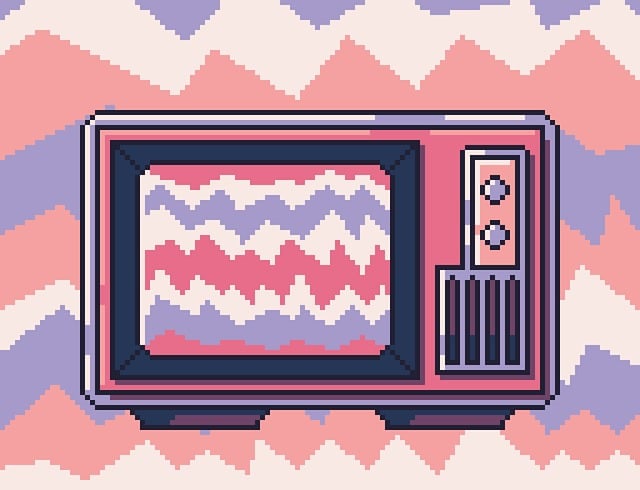
Share this:
- Click to share on Facebook (Opens in new window) Facebook
- Click to share on X (Opens in new window) X
- Click to share on LinkedIn (Opens in new window) LinkedIn
- Click to share on Reddit (Opens in new window) Reddit
- Click to share on X (Opens in new window) X
- Click to share on Threads (Opens in new window) Threads
- Click to share on WhatsApp (Opens in new window) WhatsApp

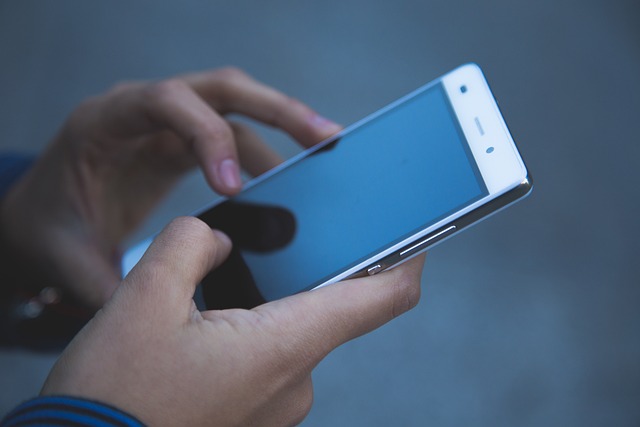


Pingback: Edit Blurry Photos Easily With Powerful Fixes