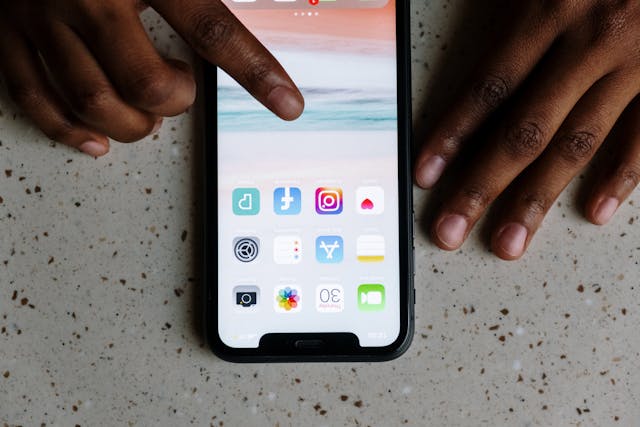In today’s digital world, maintaining privacy is essential, especially on social media platforms like Instagram. Whether you’re a casual user or a professional content creator, knowing how to make Instagram account private helps protect your personal information and control who interacts with your content.
Switching your Instagram account from public to private is a straightforward yet powerful way to safeguard your online presence. This guide will walk you through the entire process, providing practical tips, solutions to common issues, and insights to enhance your privacy on Instagram. By the end, you’ll fully understand how to make Instagram account private while customizing your settings for a secure social media experience.
Why Should You Make Your Instagram Account Private?
Before learning how to make Instagram account private, it’s crucial to understand the benefits of switching to a private profile:
- Control Over Followers: Only approved followers can see your content.
- Enhanced Privacy: Limit access to your posts, stories, and activity.
- Avoid Spam Accounts: Prevent random users or bots from interacting with your account.
- Build a Trusted Community: Ensure your audience consists only of people you trust.
These advantages make understanding how to make Instagram account private a valuable skill for anyone using the platform.
Preparing to Make Your Instagram Account Private
Check Your Current Account Type
Instagram accounts can be personal, business, or creator profiles. Before diving into how to make Instagram account private, verify your account type. Only personal accounts can be set to private; business accounts must be switched back to personal.
Backup Your Data
Although making your account private doesn’t delete any content, it’s a good practice to back up your posts and data.
Step-by-Step Guide: How to Make Instagram Account Private
1. Open the Instagram App
To start the process, open the Instagram app on your smartphone and log into your account.
2. Go to Your Profile
Tap your profile picture in the bottom-right corner of the app to access your profile page.
3. Access Privacy Settings
- Tap the three horizontal lines (hamburger menu) in the top-right corner.
- Select Settings and then tap Privacy.
4. Switch to a Private Account
Under the Account Privacy section, toggle the Private Account option. A pop-up will appear confirming your choice.
5. Confirm the Change
Tap Switch to Private to make your account private. Now, only your approved followers can see your posts and stories.
Customizing Privacy Settings for Your Private Instagram Account
Making your account private is just the first step. To fully protect your content, explore these additional settings:
Control Who Can Follow You
After learning how to make Instagram account private, you can manually approve or deny follow requests.
Limit Comments
Go to Settings > Privacy > Comments to block unwanted comments from specific users.
Hide Activity Status
Turn off your activity status by navigating to Settings > Privacy > Activity Status. This ensures others can’t see when you’re online.
Switching a Business Account to Private
Understand Limitations
If you’re switching from a business to a private account, you’ll lose access to some features, such as analytics and promotions.
Steps to Change Account Type
- Go to Settings > Account > Switch Account Type.
- Select Switch to Personal Account and follow the prompts.
Once your account is personal, follow the steps outlined earlier to make it private.
Maintaining Privacy for Followers and Following Lists
Although switching to a private account restricts general access, you can take additional steps to maintain privacy for your followers and following lists.
Hide Followers and Following
Currently, Instagram doesn’t allow you to hide followers or following lists directly. However, blocking specific users prevents them from seeing your followers or following lists.
How to Make Instagram Stories Private
Create a Close Friends List
For added control, use Instagram’s Close Friends feature:
- Go to Settings > Privacy > Story.
- Select Close Friends and add specific users.
This ensures only selected users see your stories.
Troubleshooting Common Issues
Even if you know how to make Instagram account private, you might encounter challenges. Here are solutions to common issues:
Problem: Can’t Make Account Private
- Check if you’re using a business account. Switch to a personal account to enable privacy.
Problem: Posts Still Visible to the Public
- Double-check your privacy settings. Ensure the Private Account toggle is on.
Conclusion: How to Make Instagram Account Private
Switching your Instagram account to private is an effective way to take control of your online presence. By following the steps outlined in this guide, you now understand how to make Instagram account private while exploring advanced privacy features to enhance your security further.
Privacy is an ongoing process. Regularly review your Instagram settings to ensure you’re staying updated with the platform’s features. Take the leap today and make your Instagram account private for a safer, more secure social media experience!

Share this:
- Click to share on Facebook (Opens in new window) Facebook
- Click to share on X (Opens in new window) X
- Click to share on LinkedIn (Opens in new window) LinkedIn
- Click to share on Reddit (Opens in new window) Reddit
- Click to share on X (Opens in new window) X
- Click to share on Threads (Opens in new window) Threads
- Click to share on WhatsApp (Opens in new window) WhatsApp